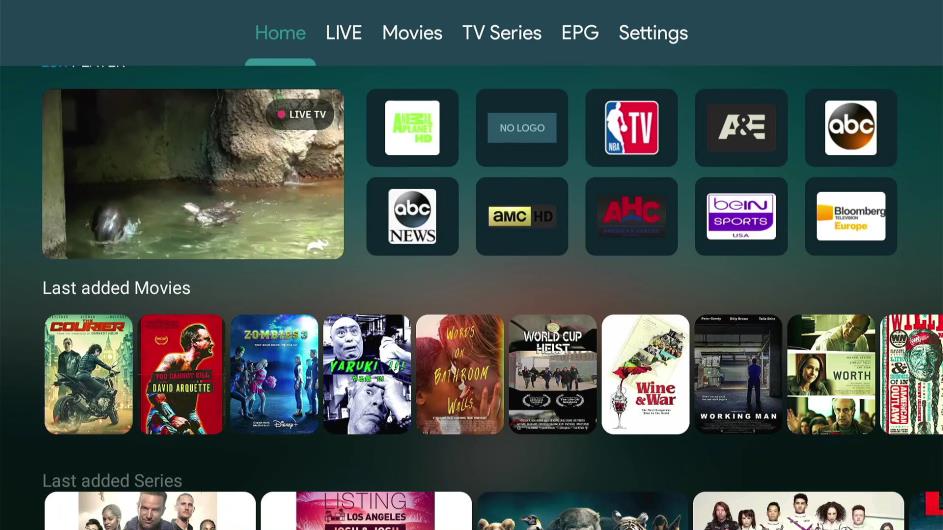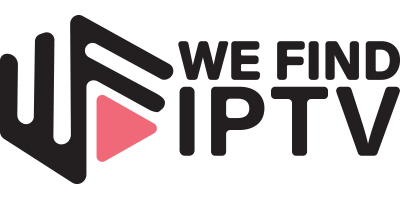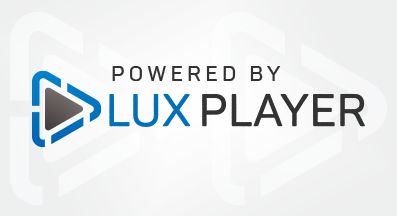
LuxPlayer On Firestick- Is This App Safe & Legal?
This LuxPLayer APK Review will tell you everything you need to know about this Streaming App on Firestick, Fire TV, and Android TV.
Is LuxPlayer safe to use? Is LuxPlayer legal? How do I install LuxPlayer? We will answer those questions and more in this article.
LuxPlayer is a popular Streaming App that serves up Movies and TV Shows on any device.
LuxPlayer is a new and improved version of Soplayer, it is like Soplayer on steroids!
The app work in a similar fashion to Kodi and Stremio.
The guide below provides installation instructions for LuxPLayer on a Fire TV Stick 4K Max, or any FireTV
These same steps also work for those using a Fire TV Stick Lite, Firestick 4K, Fire TV Cube, and Fire TV Smart TVs.
For those using an Android device such as the NVIDIA SHIELD, MECOOL Boxes, and more, you can find LuxPlay in the Google Play Store.
⚖️ Legal Disclaimer: We Find IPTV does not operate, develop, host, or administer any streaming app, addon, service, or website. This is a review site where we point out the good, bad, and possibly illegal practices found within various apps, addons, services, websites, etc. The end-user is ultimately responsible for anything streamed or downloaded through his/her Internet connection. We Find IPTV assumes that all visitors are abiding by copyright laws set forth within their jurisdiciton. We Find IPTV will not be held liable for ISP termination, lawsuits, data breaches, fraudulent charges, etc.
LuxPlayer Features
- Movie & TV Show Options
- Tons of Categories
- Live PPV Events
- Available on 4 Devices at a time
- Multiple Country Channel Line-up
- Local Channel’s Available
- High Definition up to 4K available
- New Releases
- Supported Platform
- Available In Most Play Stores
- Premium Sports Channels
- EPG (Electronic Program Guide)
How to Install LuxPlayer on Firestick/Android
To install LuxPLayer on your device, follow the guide below.
Step 1: From the Home Screen Click “Find” and then “Search”
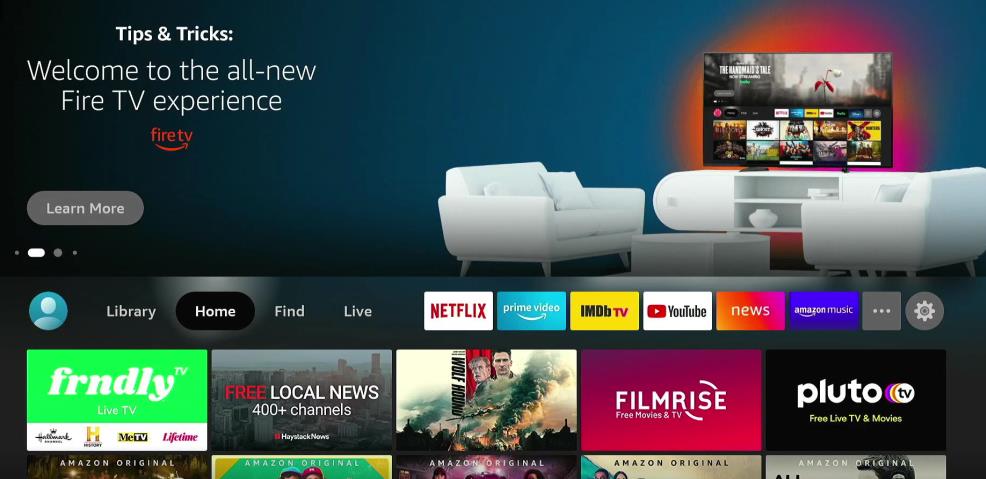
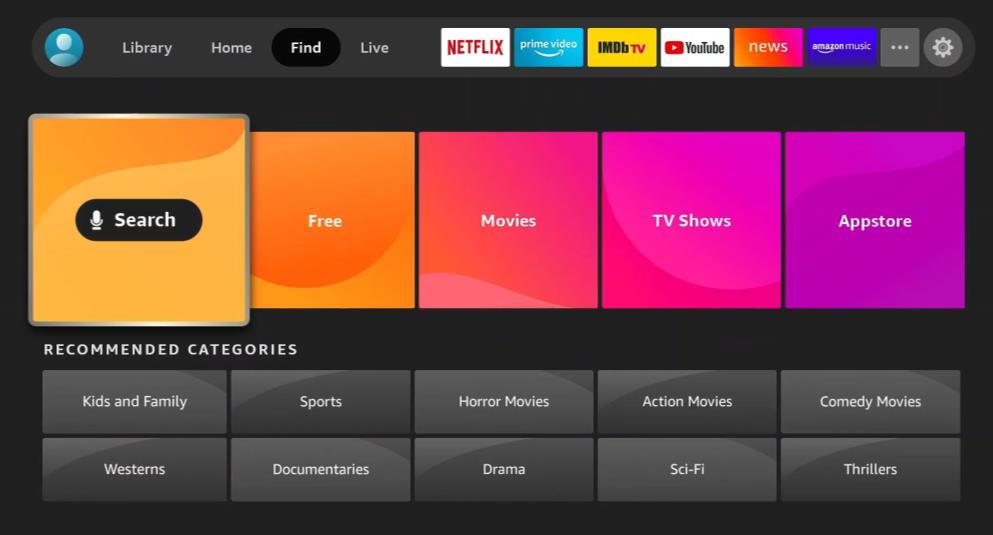
Step 2: Type in “Downloader” (Note: Just Typing “D” typically brings it up)
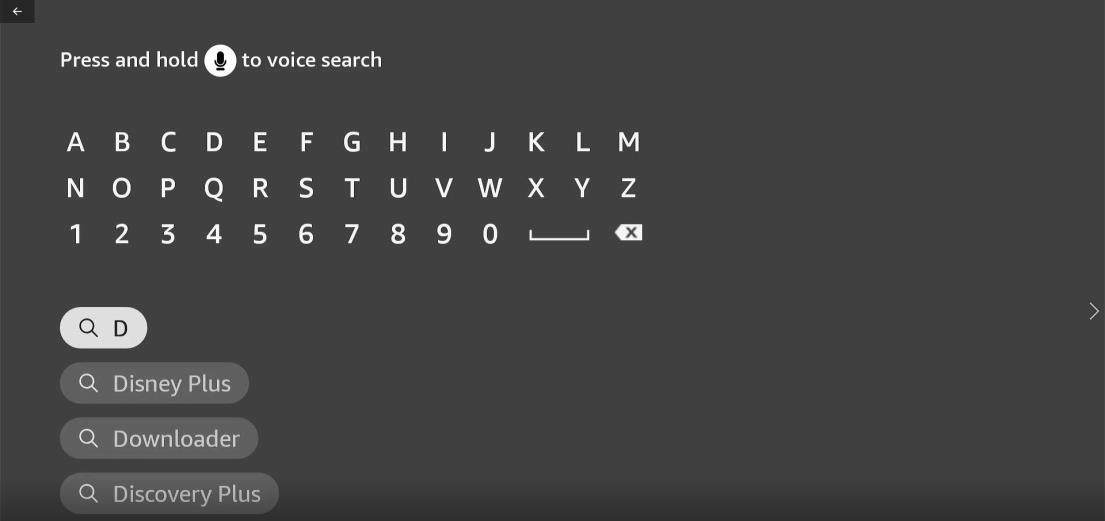
Step 3: Click on “Downloader”
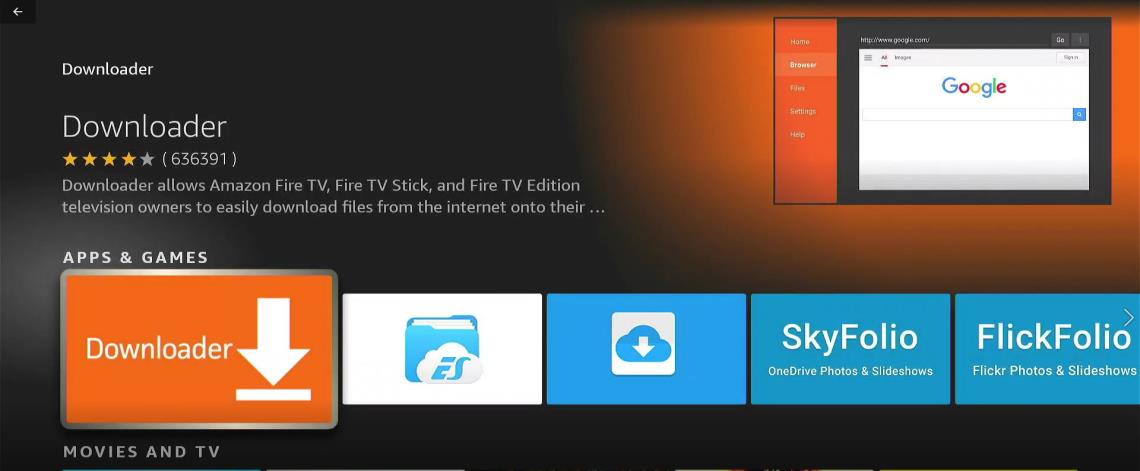
Step 4: Click “Download or the Cloud Icon” and wait for it to download. Once it is complete, DO NOT OPEN IT YET!
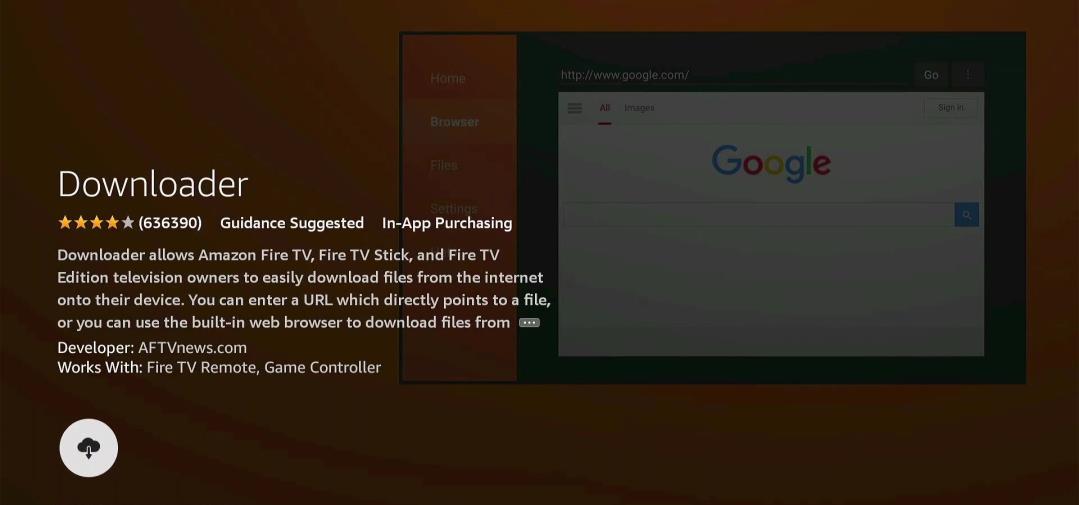
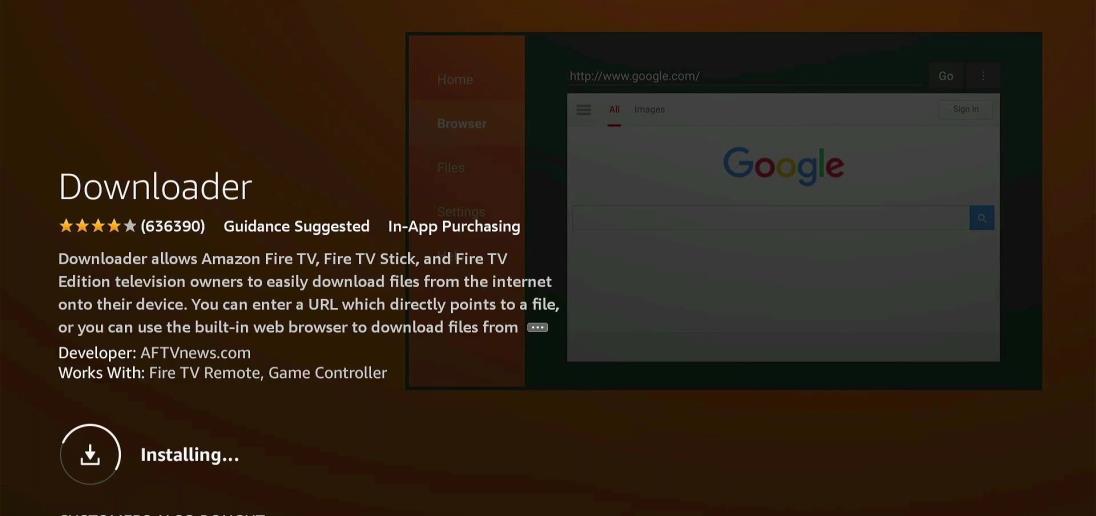
Step 5: Click the “HOME” button to return to the main screen. Then scroll over and click “Settings”

Step 6: Click on “MyFireTV” (NOTE: on actual FireTV the “My Fire TV” option will not be there)
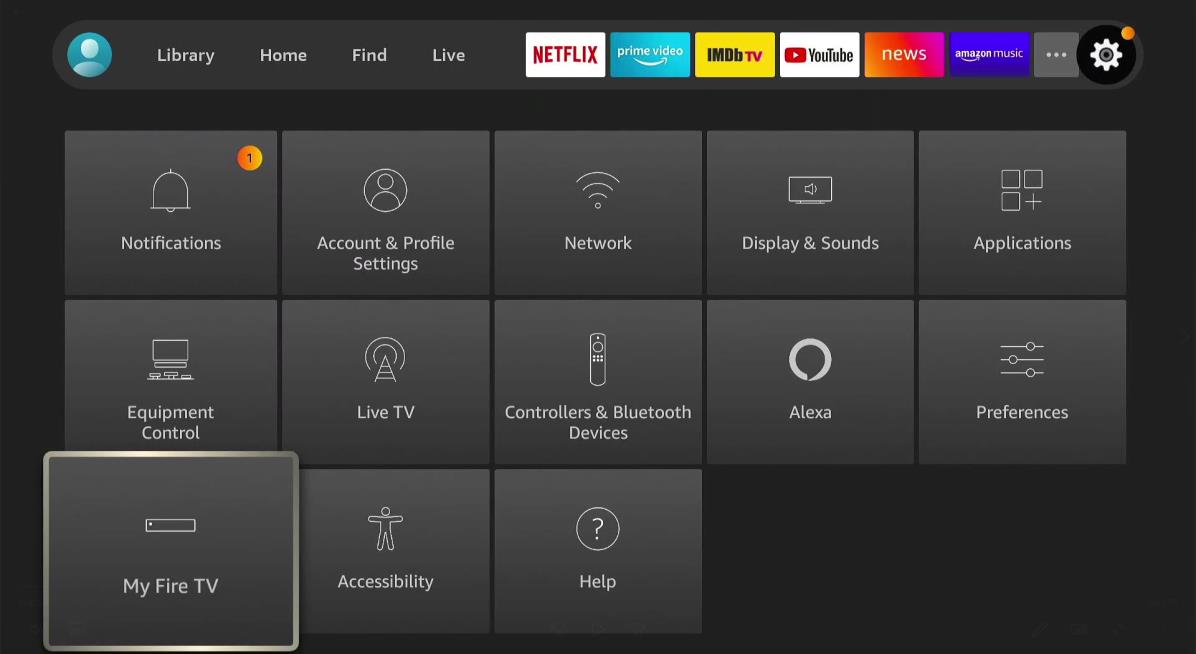
Step 7: We need to get to “Developer Options”. If you are missing “Developer Options”, Click on About”
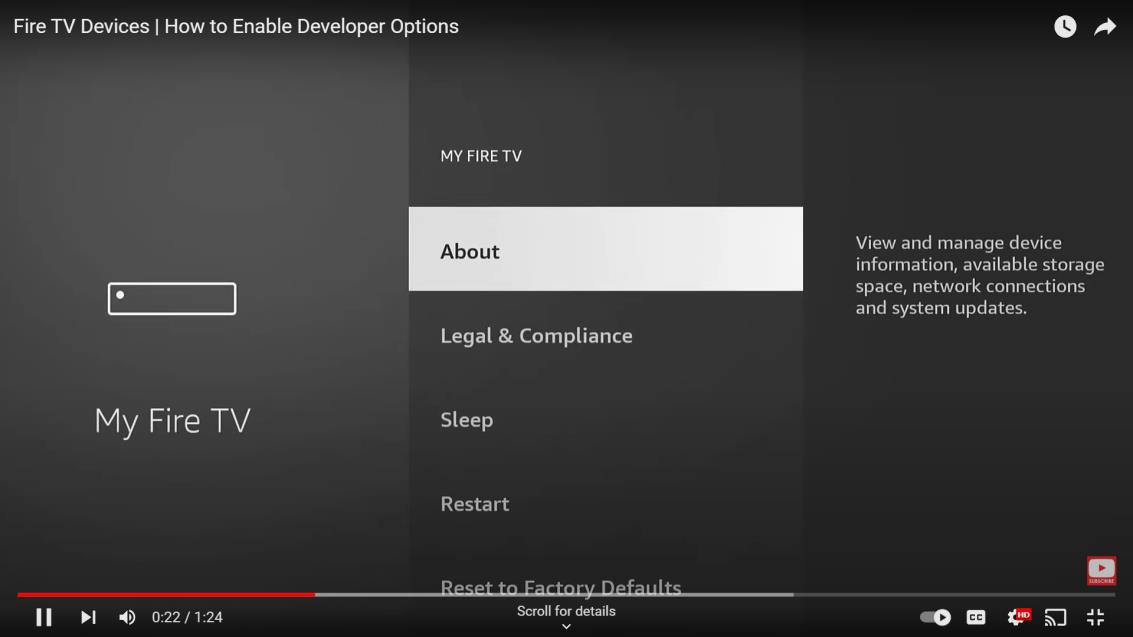
Step 8: You will see the type of Firestick you have. In this screenshot it will be “Fire TV Stick Lite”. Click on “FireTV Stick Lite” (or whatever type you may have ) 7 times.
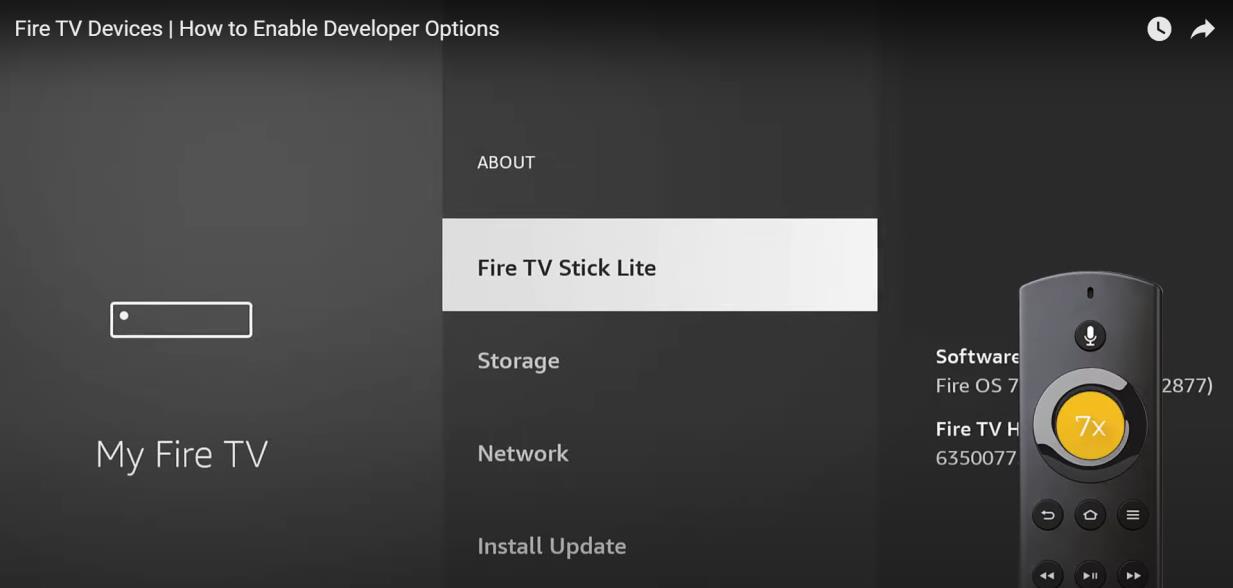
Step 9: You will know this was completed when you see “No need, you are already a developer”
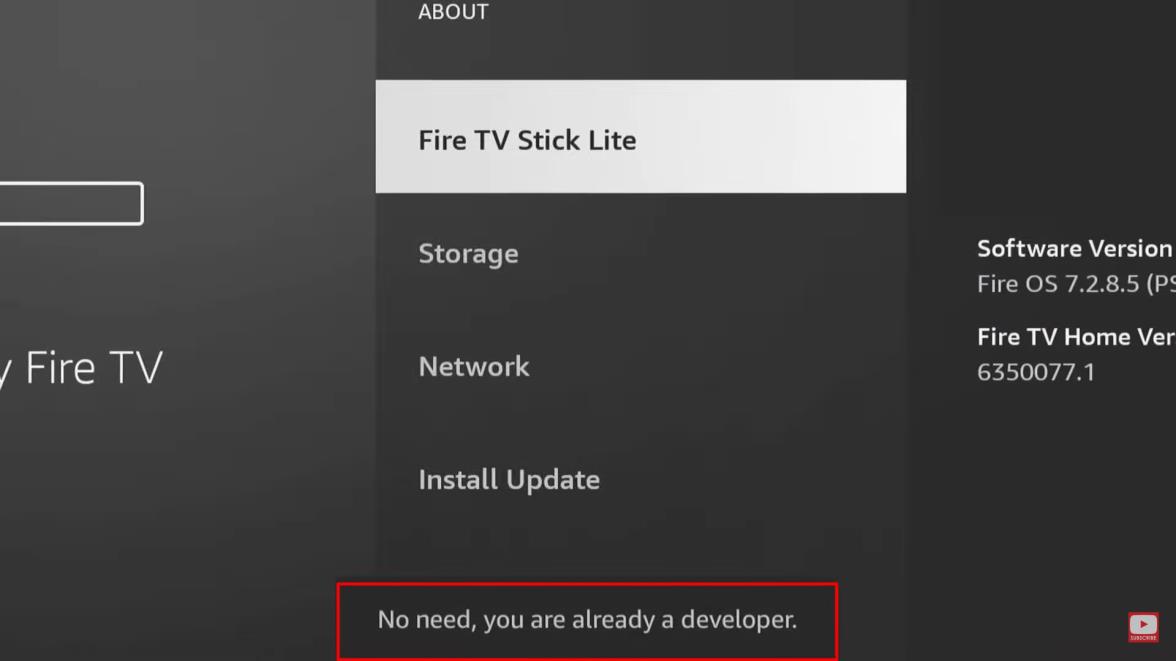
Step 10: Go back to “my Fire” and you should now see “Developer Options”
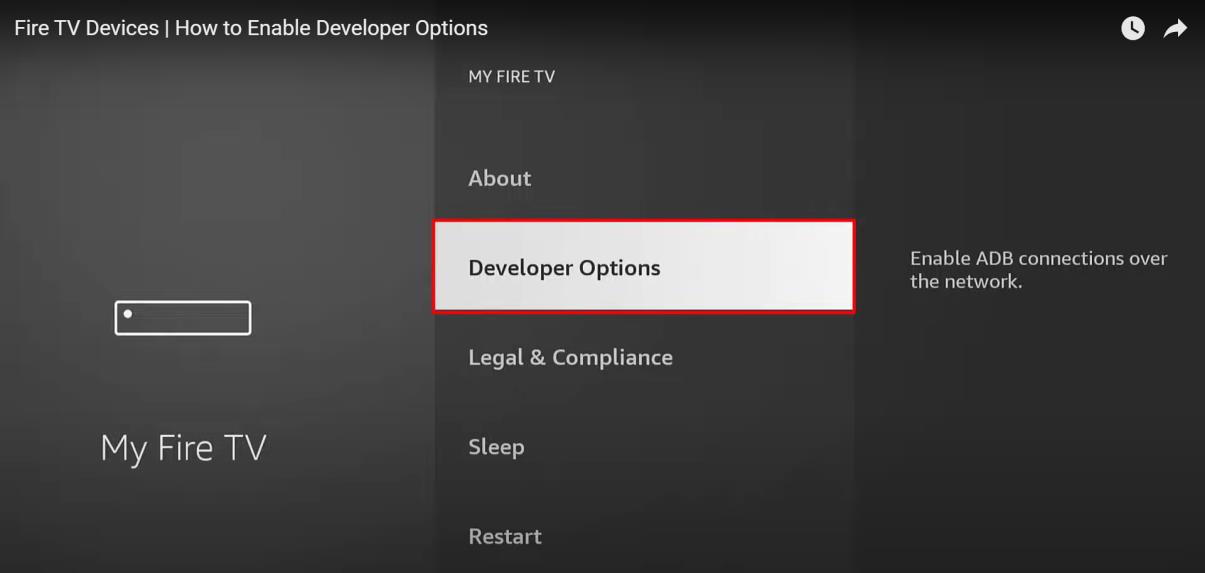
Step 11: Click on “Developer Options”
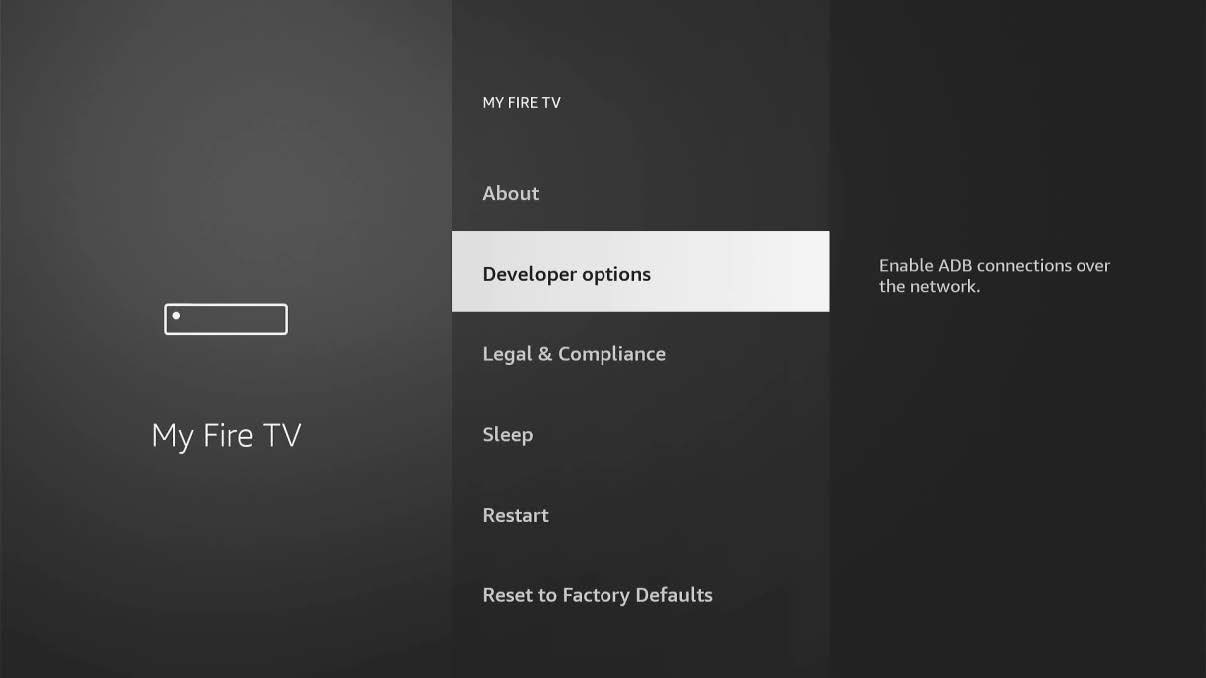
Step 12: Click on :Install unknown apps”
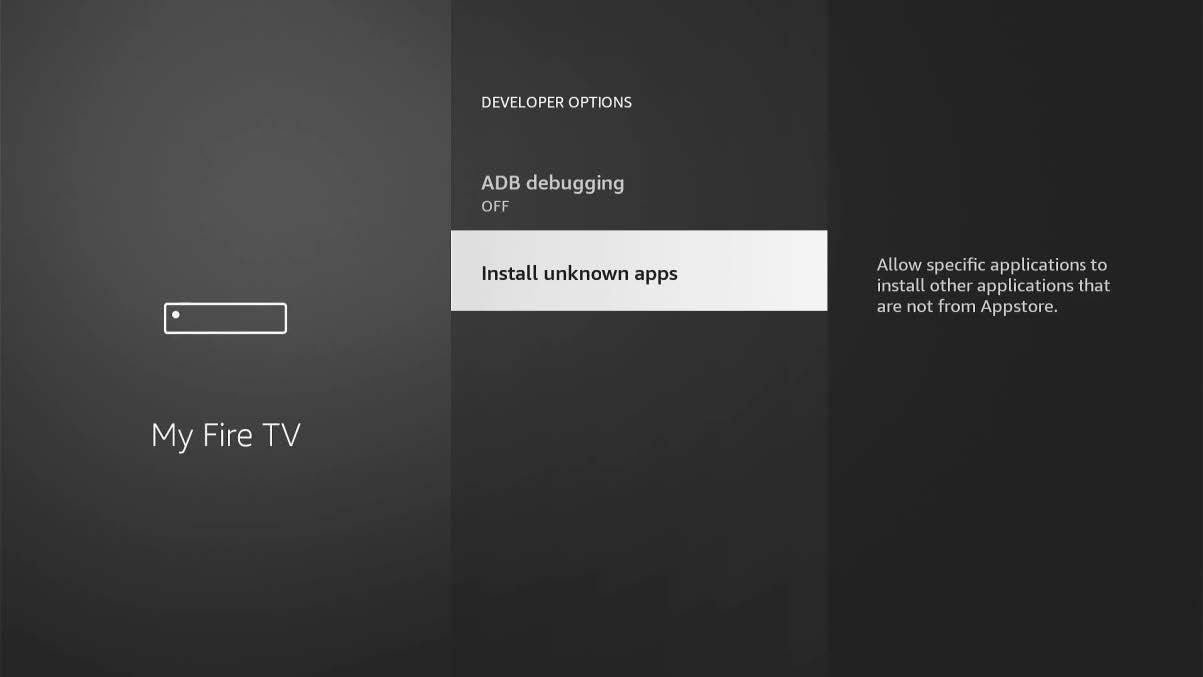
Step 13: Click on “Downloader” unitl it shows “ON”

Step 14: Go back to the “Home” Screen and click on “Downloader”
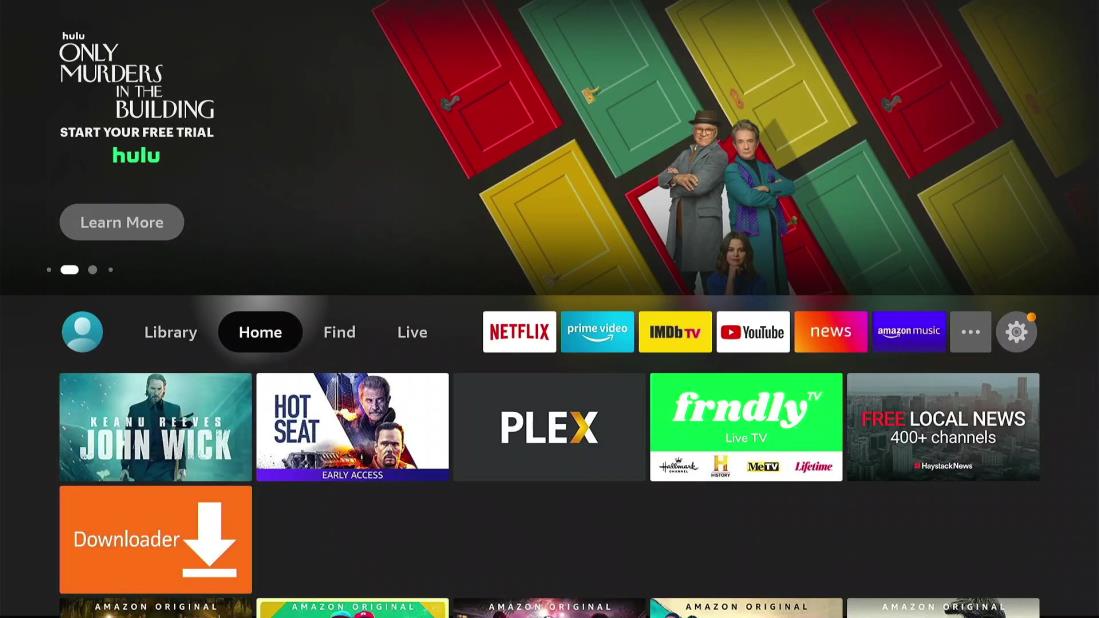
Step 15: Give Downloader all permissions it needs.
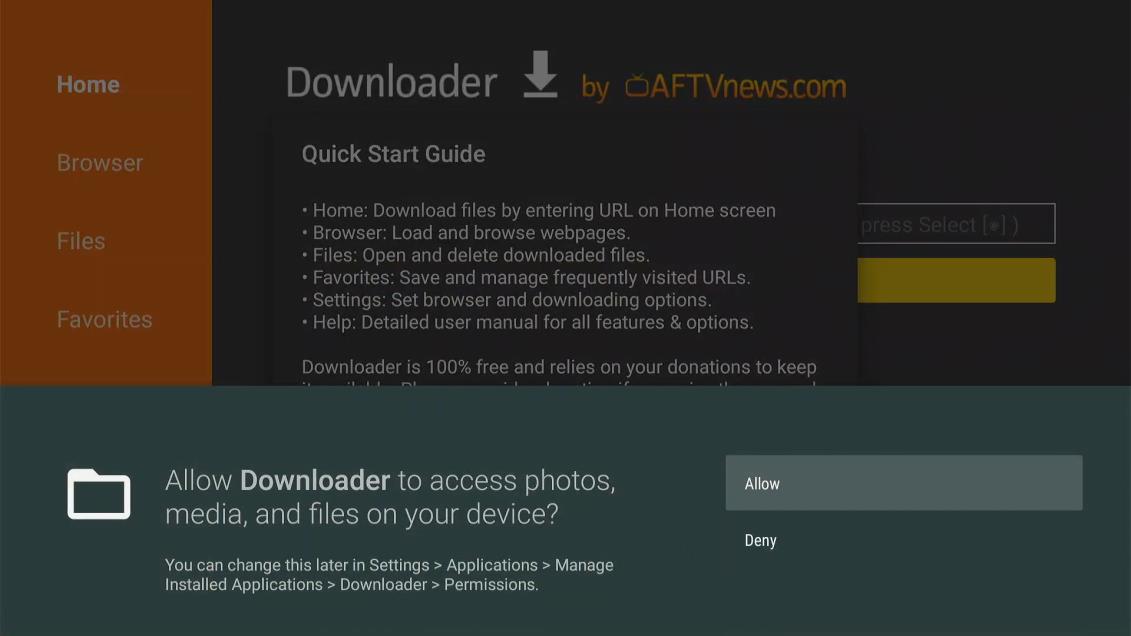
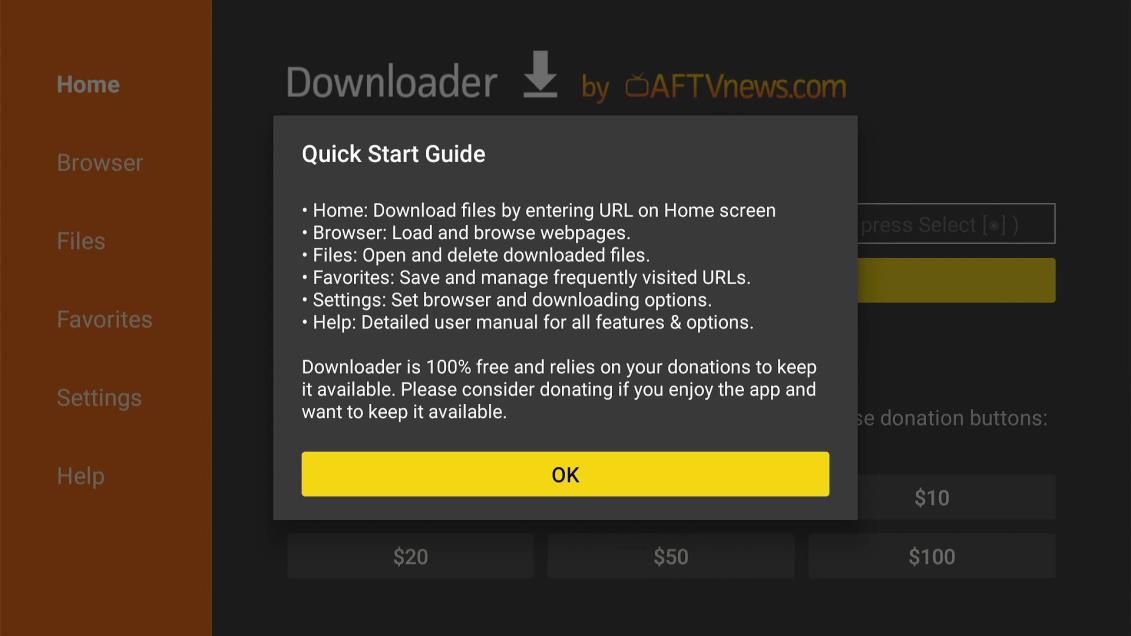
Step 16: Click in the text box and type in the following address: https://bit.ly/luxfiretv and click “GO”
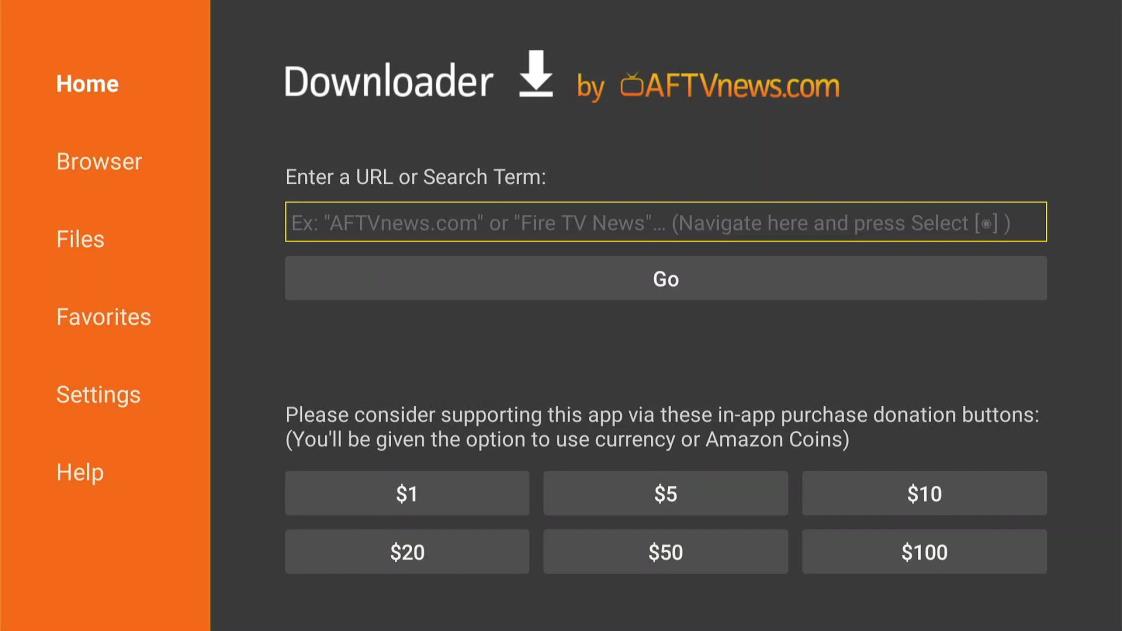
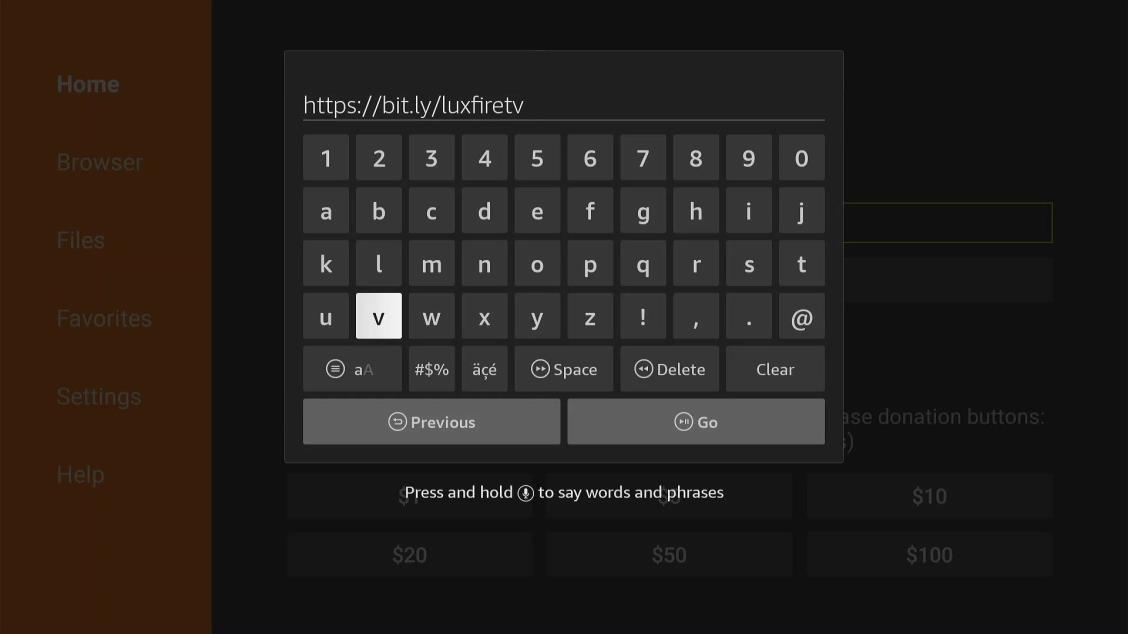
Step 17: The application will start downloading (it may take a few seconds). Then click “install”
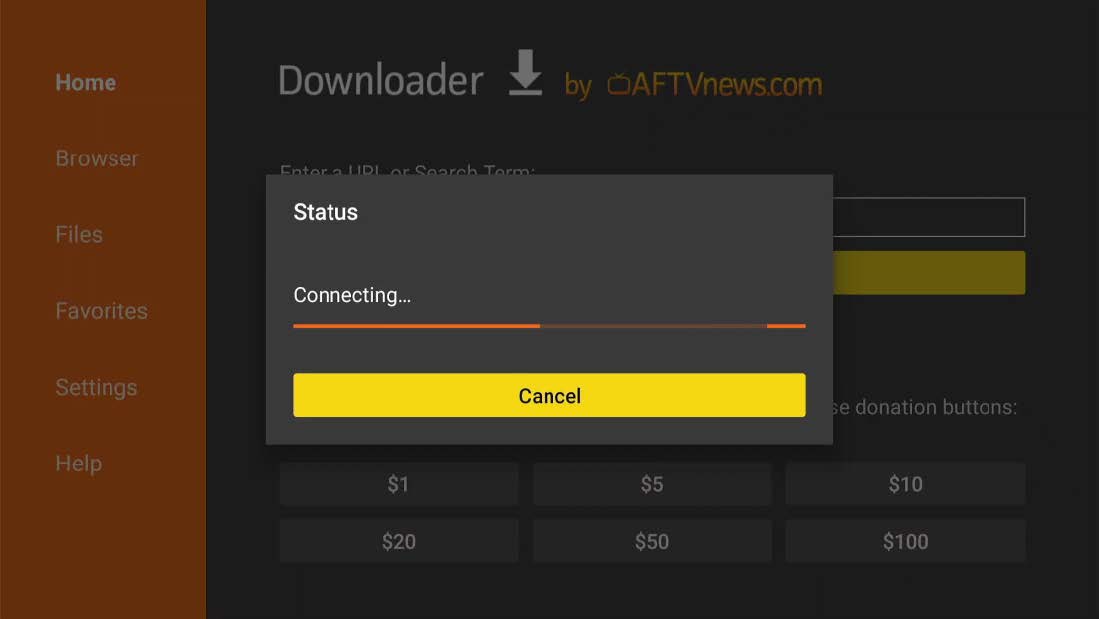
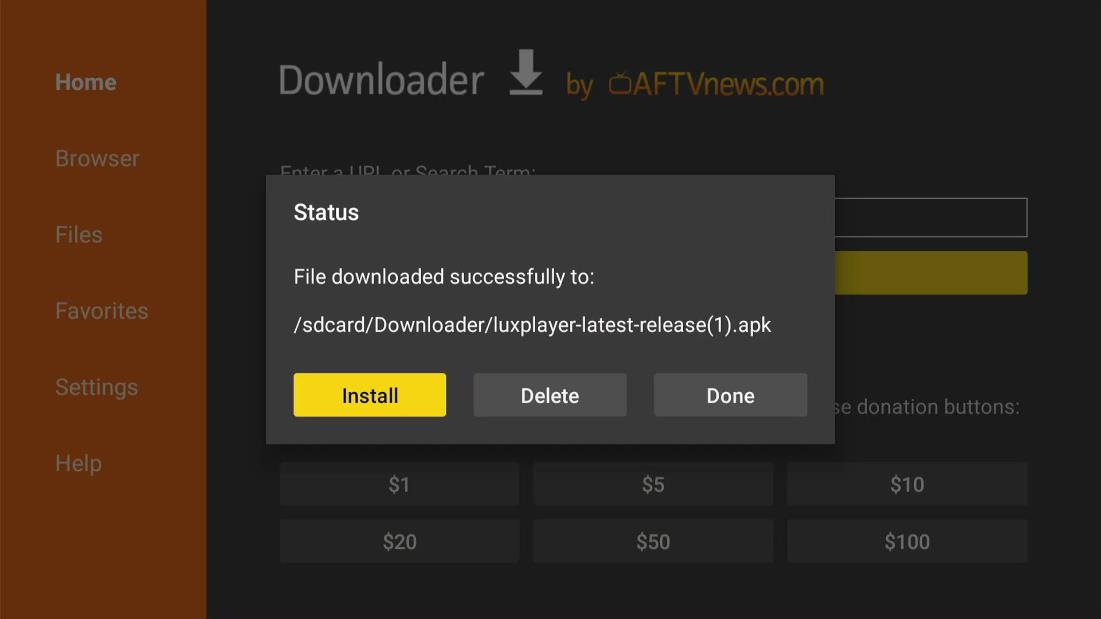
Step 18: Click “Install”
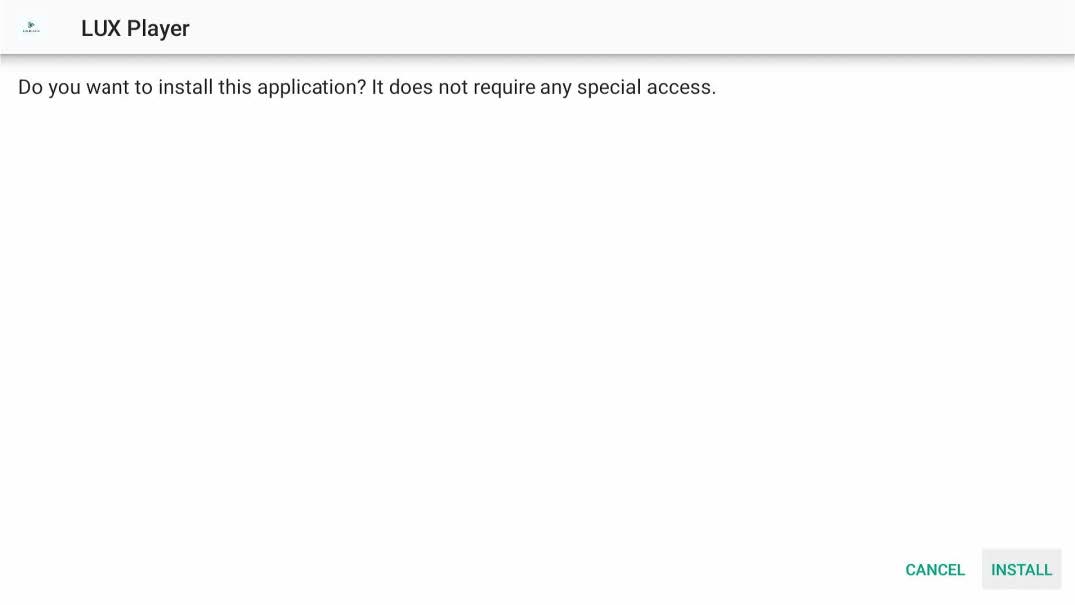

Step 19: Move cursor over “open” to highlight and click “open”
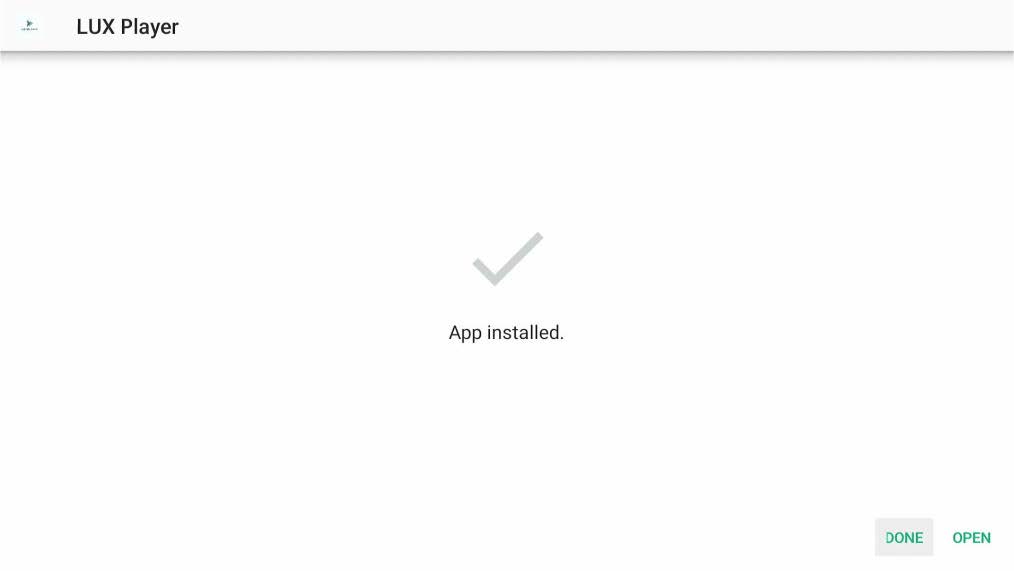
Step 20: Choose your Display preference “light” or Dark” this is a personal preference and does not affect the functionality.
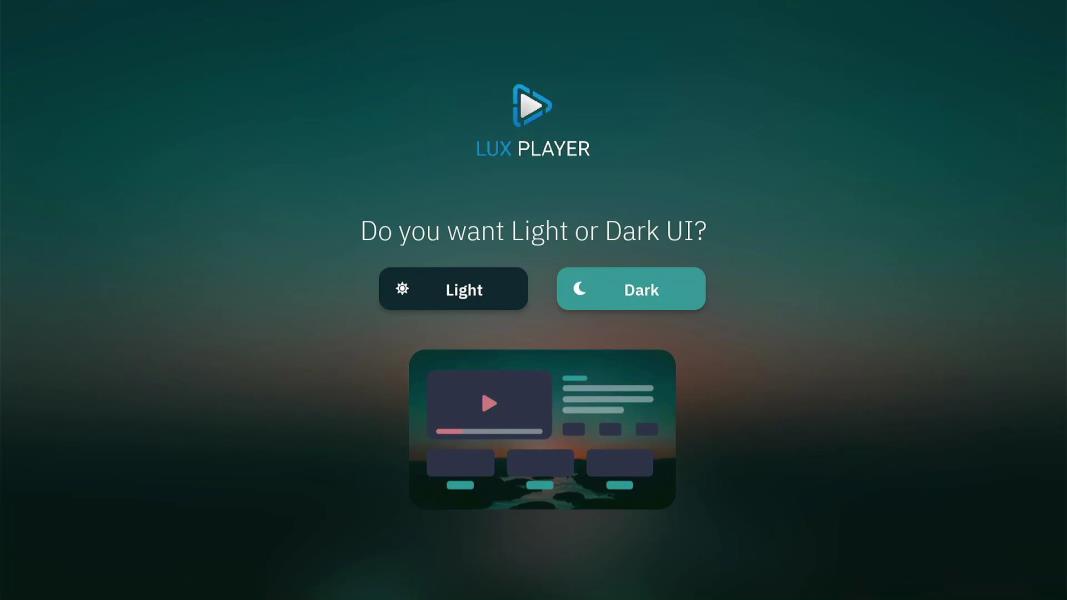
Step 21: To Login… Click “Username & Password” and Enter the Username & Password provided in the email you received and submit.
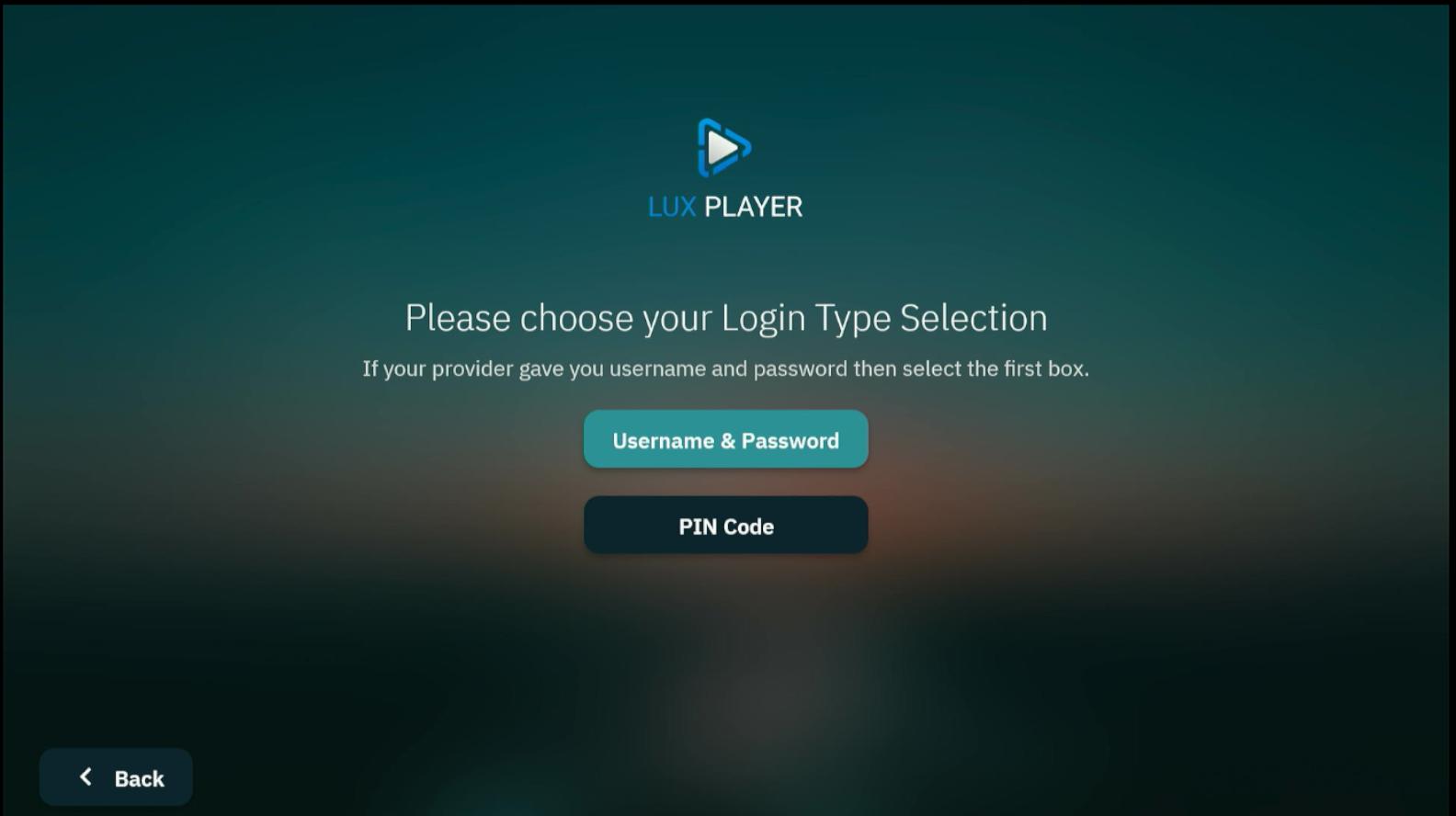
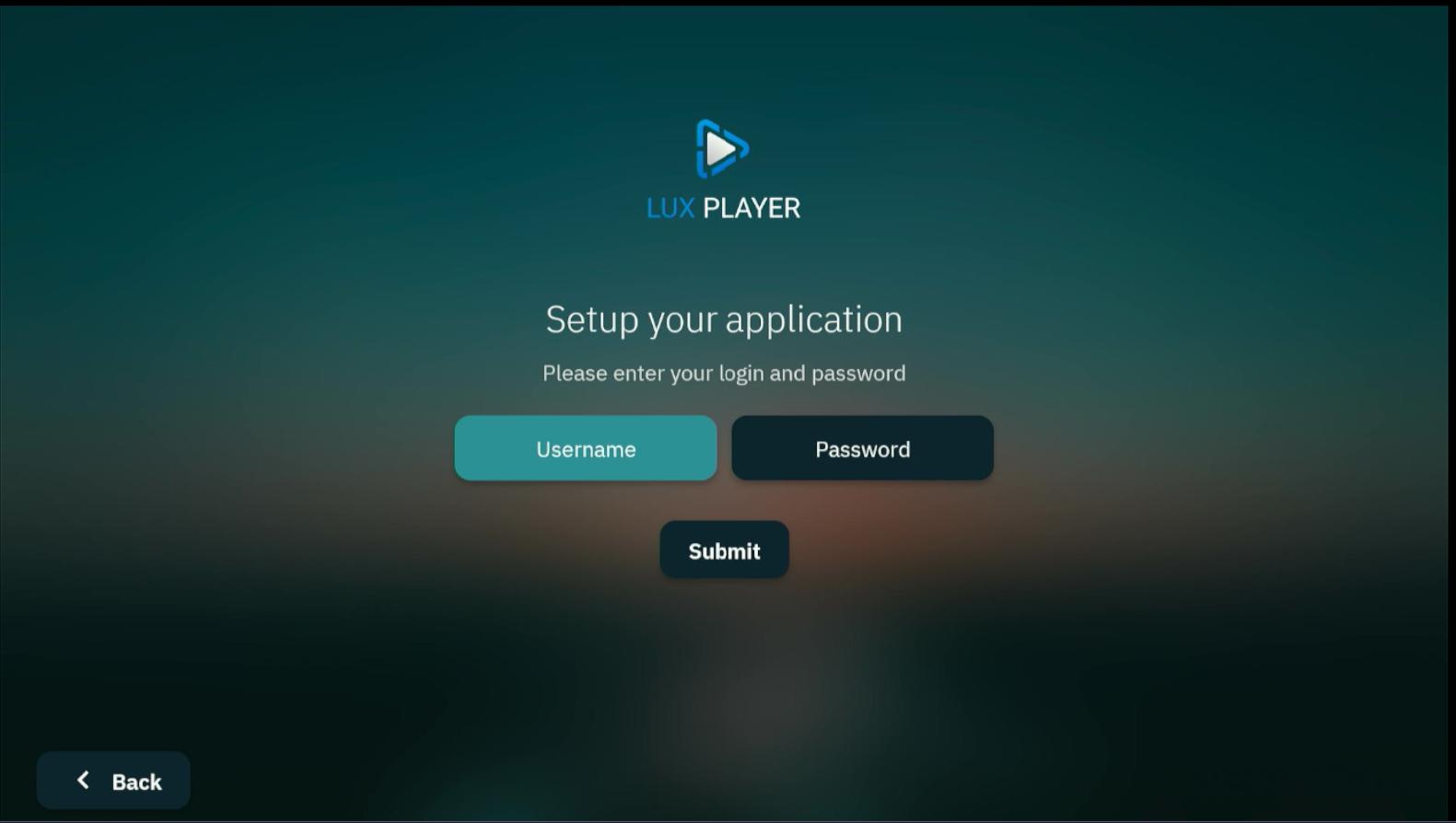
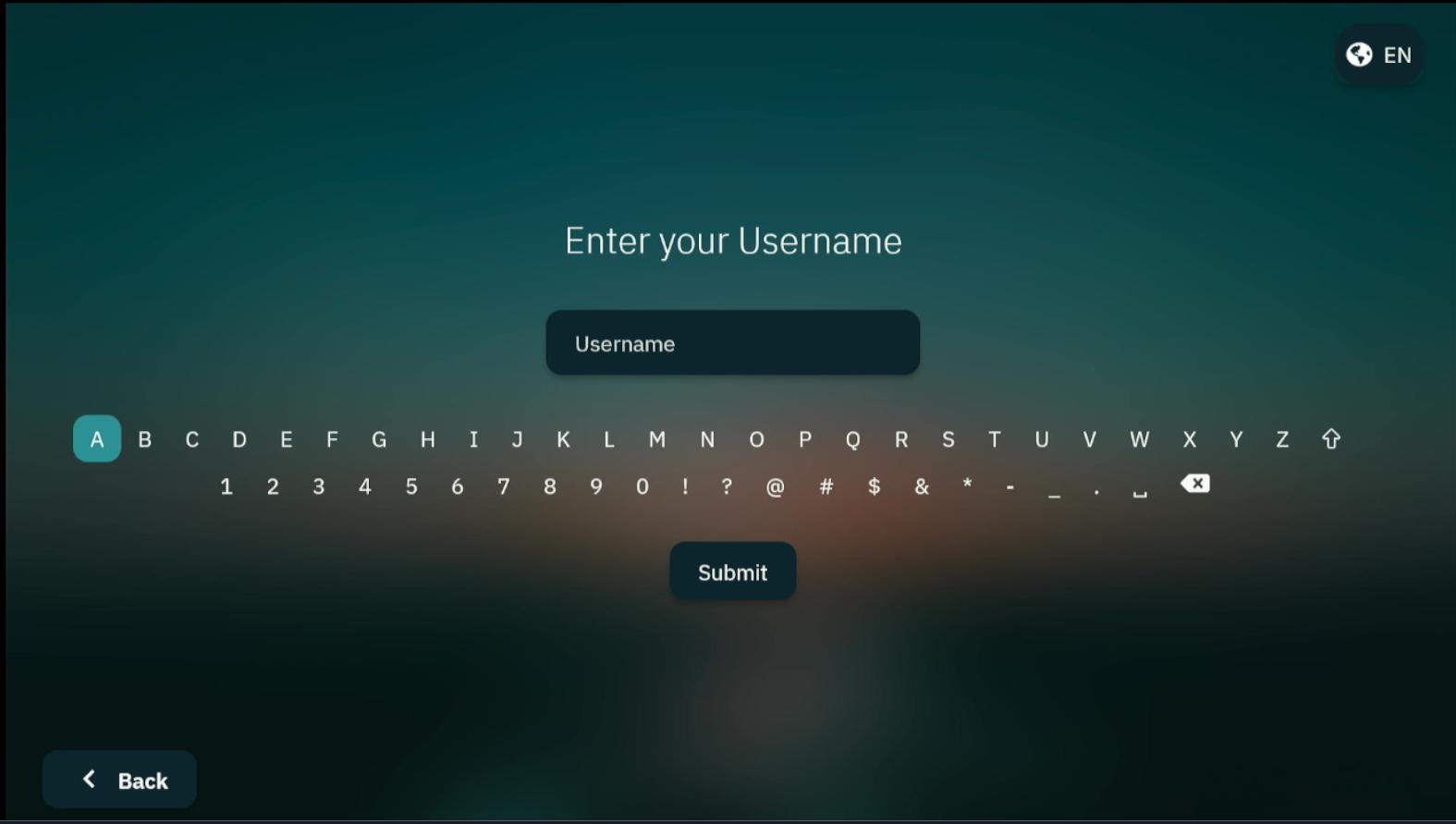
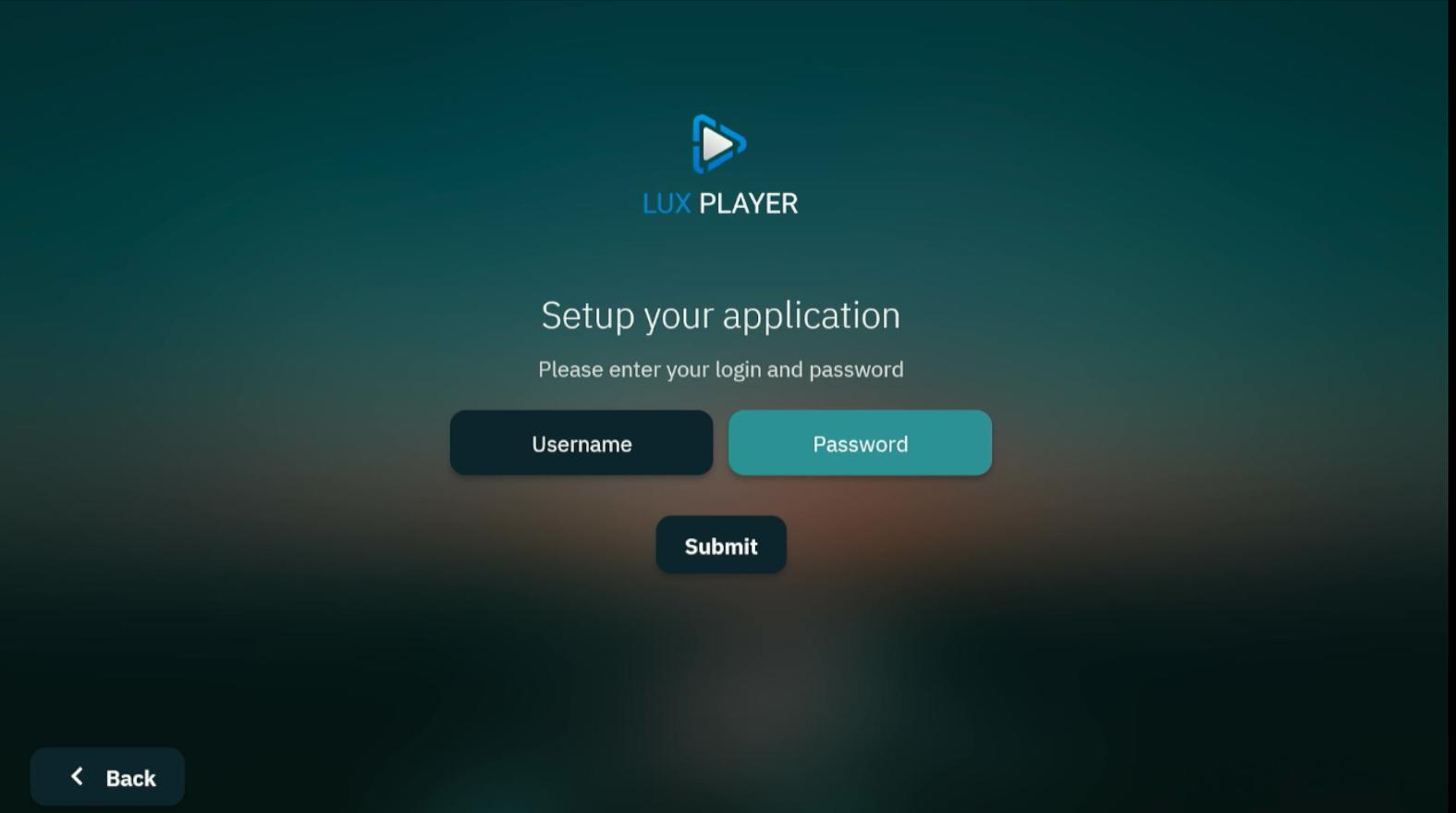
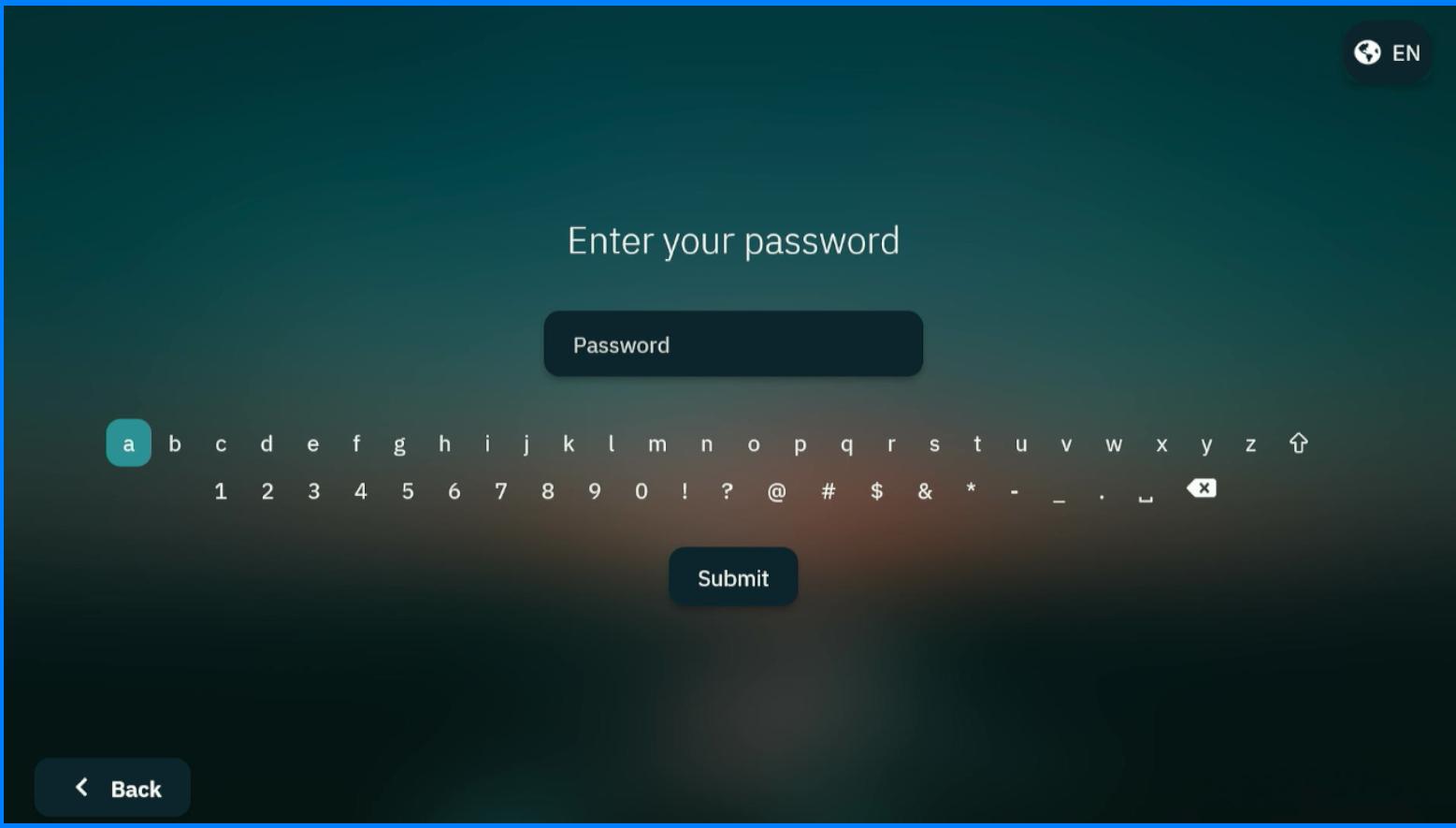
Step 22: Accept Terms of Agreement.
Step 23: ENJOY!