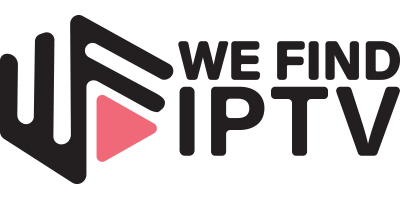Kodi Ultimate Resource Guide With Installation Guides & More
This Kodi Resource Guide will tell you everything you need to know about this media software on any device you prefer.
We also provide tons of installation tutorials, guides, and more to help you understand this platform for a fabulous streaming experience.
The application falls under the open source license which means that it is 100% free and it does not include annoying advertisements.
This is different than other various Streaming Apps and APKs that are oftentimes filled with ads.
The true power of Kodi comes from the thousands of various add-ons that can be easily added to the software to provide additional functionality.
These addons provide content that will help unlock any device for free Movies, TV Shows, Live TV, games, and much more.
This resource guide provides you with tutorials and articles that will answer any Kodi-related questions you may have.
The most popular Kodi device is the Amazon Firestick due to its low price point and jailbreaking abilities that will help you unlock this device’s full potential.
Continue reading to learn more about the Kodi software and how you can use it to your advantage for unlimited streaming content.
What is Kodi?
For those who are new to this media platform, Kodi can seem like an overwhelming task to tackle.
Luckily, we will walk you through Kodi and explain how you can use it to stream content, store photos/videos, play games, and much more.
You can learn all about this powerful software where we answer every question you may have using our popular guide below.
⚖️ Legal Disclaimer: We Find IPTV does not operate, develop, host, or administer any streaming app, addon, service, or website. This is a review site where we point out the good, bad, and possibly illegal practices found within various apps, addons, services, websites, etc. The end-user is ultimately responsible for anything streamed or downloaded through his/her Internet connection. We Find IPTV assumes that all visitors are abiding by copyright laws set forth within their jurisdiciton. We Find IPTV will not be held liable for ISP termination, lawsuits, data breaches, fraudulent charges, etc.
Kodi is an all-in-one media center platform that is available for download on tons of various devices.
The Kodi application alone does not do much in terms of streaming capabilities.
The application is pretty basic with various categories and settings to choose from.
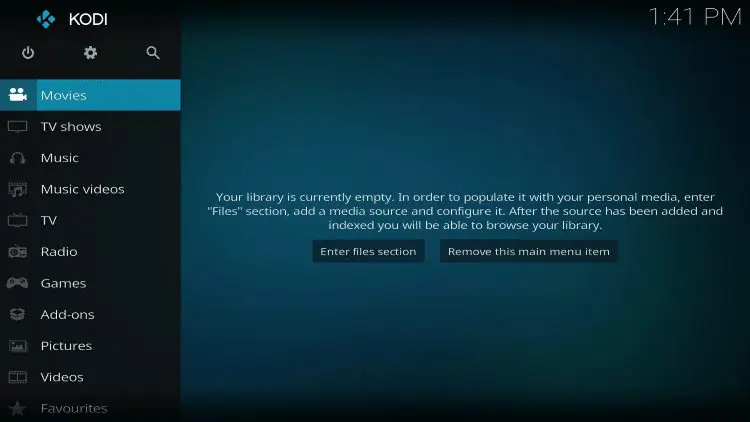
Kodi is an all-in-one media center platform that is available for download on tons of various devices.
The Kodi application alone does not do much in terms of streaming capabilities.
The application is pretty basic with various categories and settings to choose from.
However, we can build upon this barebone app by installing Kodi Addons, Tools, and more which will allow us to access media.
Many find that installing and using Kodi is the first step to “cutting the cord” and eliminating cable or satellite once and for all.
This is because there are thousands of Kodi Addons we can install within Kodi that provide access to Movies, Shows, and even Live TV.
We will show you how to install these addons and much more in the following sections below.
But before we dive into unlocking Kodi for streaming, there are some important terms to learn about this software.
Kodi Glossary
The following terms are frequently used when referencing Kodi.
If you are new to this platform, the Kodi Glossary below should help you understand the terminology used for various aspects of the Kodi media center.
Kodi Addon: A Kodi addon is what users will install within Kodi to access various content. Kodi addons vary, however, most contain options for Movies, TV Shows, Live TV, and more.
Kodi Build: A Kodi Build is an all-in-one streaming platform within Kodi that combines tons of Kodi addons, tools, and more into one location. These usually come with a unique interface to help navigate all available options.
Kodi Repository: A Kodi repository holds various Kodi addons for installation. Usually, you must first install a Kodi Repository to find your preferred Kodi addon.
Kodi Wizard: A Kodi Wizard is an all-encompassing Kodi tool that users can install for various purposes. This includes maintenance options, Kodi Builds, and more.
Kodi Skin: A Kodi Skin is the unique interface or home page screen that displays when you launch Kodi. There are various Kodi Skin options that users can choose from to find one that best suits their needs.
IPTV: IPTV stands for Internet Protocol Television. This is essentially live tv broadcast via the internet on any device. Users can implement an IPTV Service within Kodi for access to live channels.
Real-Debrid: Real-Debrid is an “unrestricted downloader” that hosts link sources for streaming. Usually, you will find the highest quality links come from real-debrid. This is a paid service that can be integrated into various Kodi addons and builds.
APK: An APK file is an Android Application that users can install on various streaming devices including Firestick & Android Boxes. There are various streaming APKs that users can install to find Movies, TV Shows, and more.
Best APKs for Movies & TV Shows
Kodi Devices
There are tons of quality options to choose from when finding a Kodi device.
These are oftentimes referred to as Kodi Boxes and they come in all shapes and sizes.
Choosing a Kodi device is based on personal preference, however, there are some options that we feel work better than others.
The most popular Kodi device is the Amazon Firestick which is used by millions of streamers and cord-cutters across the world.
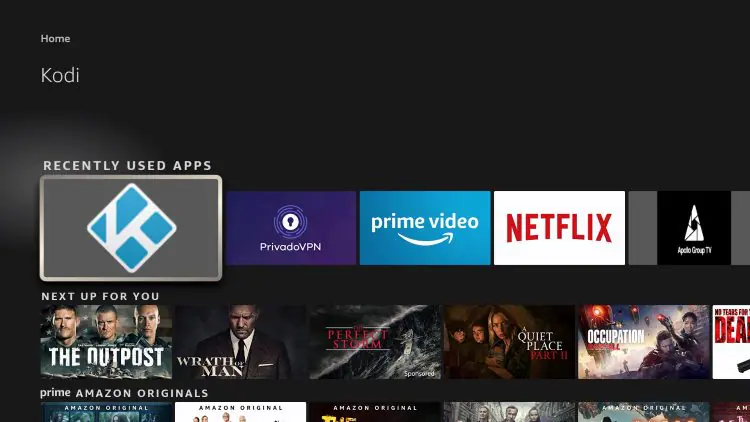
Using a streaming device for Kodi is the best way to access this platform and stream content directly on your television.
While you can use Kodi on PCs and computers, it is much better to enjoy this app from your couch on your tv.
This is where a streaming device comes into play and there are tons of options to choose from.
Aside from the Firestick, there are tons of Android streaming devices that work fabulously with Kodi and other applications.
Here are some of the best Kodi Devices available today.
Amazon Firestick

Many prefer to use Kodi on a Firestick or Fire TV that comes in numerous variations.
This includes the Fire TV Stick 4K Max, Fire TV Stick Lite, and Fire TV Cube.
All devices work perfectly with Kodi and this is because Fire TV and Firestick have the ability to sideload applications.
Sideloading is the process of enabling unknown sources on your firestick device to download apps not available in the Amazon App Store.
This is the first step to jailbreaking which will allow you to download Kodi.
NVIDIA SHIELD

The NVIDIA SHIELD is a more powerful streaming device that also works great for the Kodi application.
NVIDIA SHIELDs provide much more storage and RAM than Firestick devices which usually means faster speeds and less buffering.
Kodi is easy to install and use on NVIDIA SHIELDs and all other Android TV Boxes including Stock Android.
Chromecast with Google TV

Chromecast with Google TV is another popular Kodi device
This Android TV Device is cheaper than NVIDIA SHIELD yet still provides the same streaming capabilities.
With provided Google TV integration, navigation is simple and effective.
Kodi works perfectly on Chromecast with Google TV and is available for download in only a few clicks.
BuzzTV X5

The BuzzTV X5 is another high-end Kodi device similar to the NVIDIA SHIELD.
There are two variations of BuzzTV X5. The device comes in a 64GB option as well as a 128GB option.
With so much storage, users can expect higher performance including less lag when streaming or using the device.
While this Android TV Box was specifically built for use with IPTV Services, it also works fabulously as a Kodi device for Movies & TV Shows.
Kodi Installation

Because Kodi is available for nearly any device, installation is usually a fairly simple process.
The best way to install Kodi on streaming devices such as Firestick or Android TV Box is via the We Find IPTV Rapid App Installer.
However, the Official Kodi Website holds app download files for tons of devices including Windows, Mac, Linux, and more.
The Kodi App is also available in various App Stores such as Google Play Store for download on Android devices.
Unfortunately, other app stores such as the Amazon App Store & Apple App Store have removed Kodi from their library.
This is where sideloading comes into play on various devices such as the Firestick and Fire TV.
Sideloading Kodi is a simple process that we outline step by step in our Kodi on Firestick Tutorial Guide.
How to Install Kodi on Firestick
This also works for those using Android TV Devices such as NVIDIA SHIELD, Chromecast with Google TV, and more.
Roku devices are the trickiest devices to access Kodi on.

Because they feature a closed source system, we cannot sideload or install Kodi on them.
Luckily, We Find IPTV has created a unique workaround that will still let you stream Kodi on any Roku device via screen mirroring.
Gamers can also rejoice in the Kodi App that is available on Xbox One. Using a powerful device such as an Xbox is a fabulous way to access Kodi and stream tons of content.
Kodi Installation

After installing Kodi on your preferred device, the real fun begins with the addition of various Kodi Addons.
There are literally thousands of Kodi addons available for installation within the Kodi App.
Some of these are available within the Kodi Official Repository, while others are considered 3rd party addons that we must install using various repositories.
IMPORTANT NOTE: 3rd Party Addons are created by unknown developers that may have access to your data if you install them.
Installing Kodi Addons is a fairly simple process that requires a little more work if you choose to use a 3rd party addon.
The guide below will outline the process for installing 3rd party Kodi addons in a few simple steps.
We will show you how to install the Crew Kodi Addon which is one of the most popular addons available.
How to Install Kodi Addon
Follow the instructional guide below to install Crew Kodi Addon on your preferred Kodi Device.
- Launch Kodi
- Click the settings icon

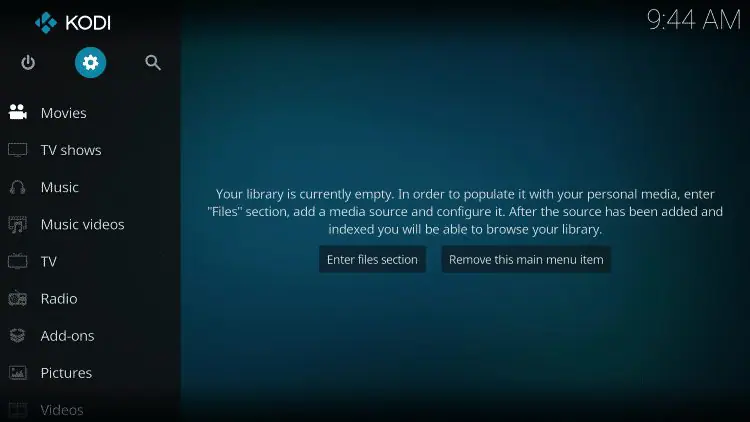
- Click System
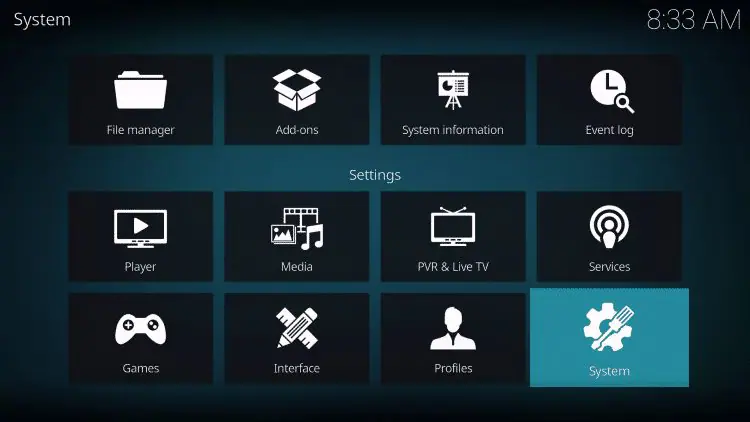
- Hover over Add-ons menu item and turn on Unknown sources if not already on
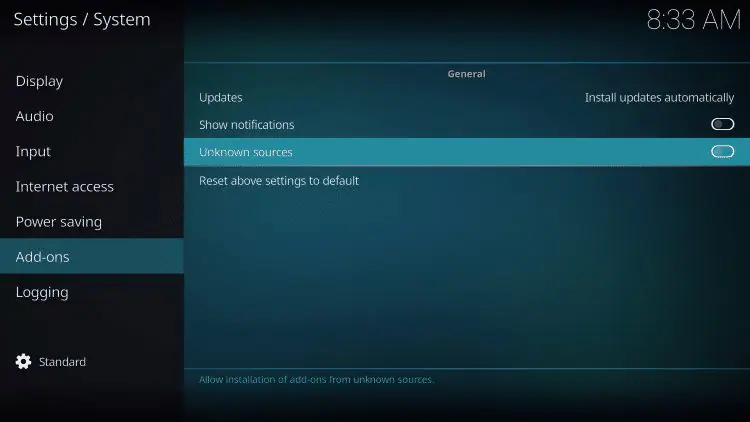
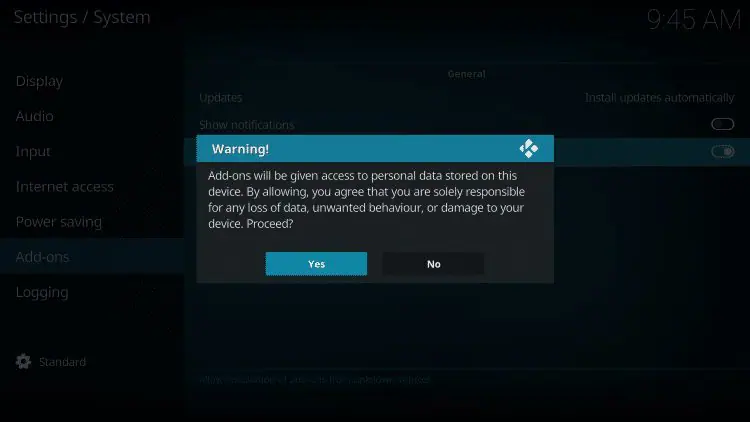
- Click back on remote to go back to the System page
- Select File Manager
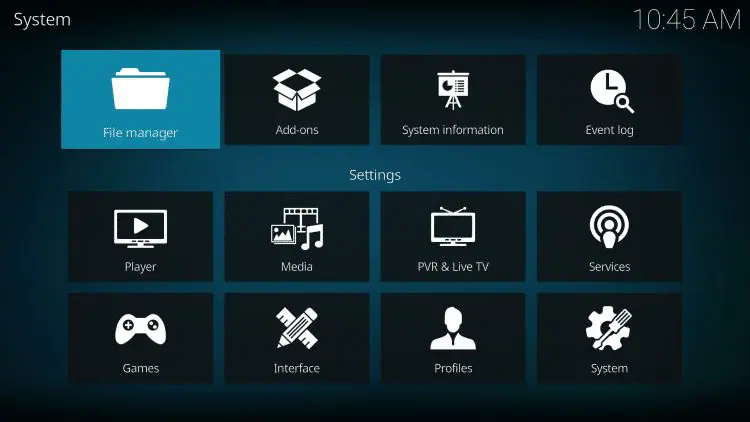
- Click Add source
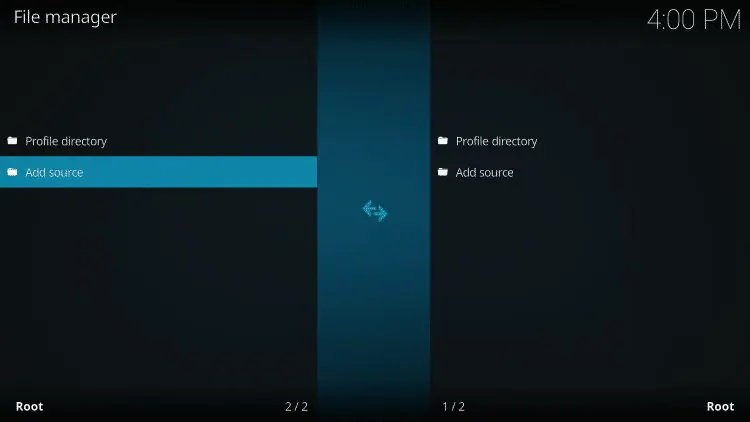
- Click <None>
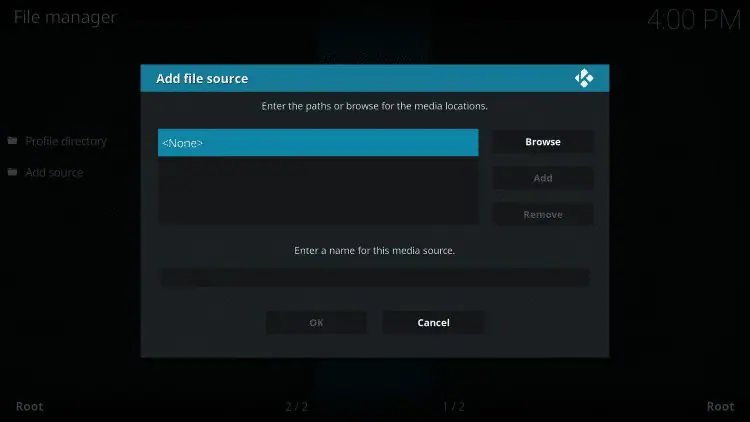
- Type the following URL exactly how it is listed here – https://team-crew.github.io and click OK
- GitHub is the official website that hosts this repository URL
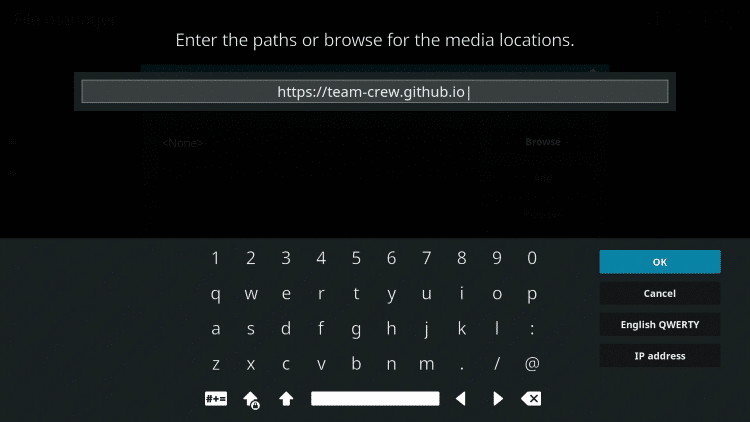
- Highlight the box under the source that you just typed in and enter a name for this media source, type “crew” or any other name you would like to identify this source as, and click OK
Important Note: Since the latest Kodi update to 19.4, many users have noticed the colon key is no longer in the main keypad when entering URLs. Simply click the CAPS/LOCK button to find it.
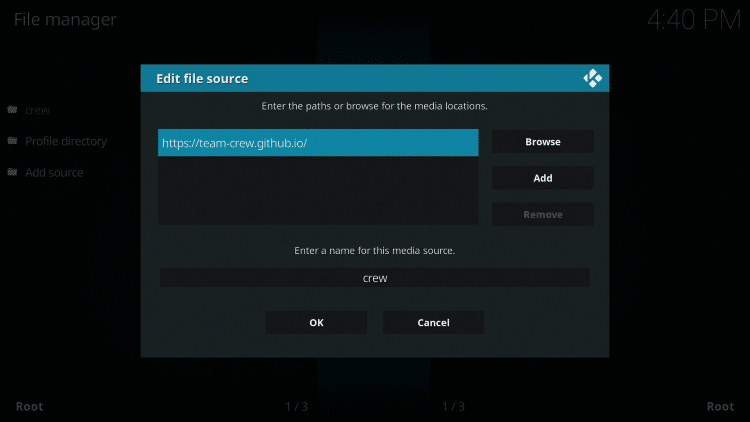
- Click your back button on the remote or keyboard until you are back on the System screen
- Choose Add-ons
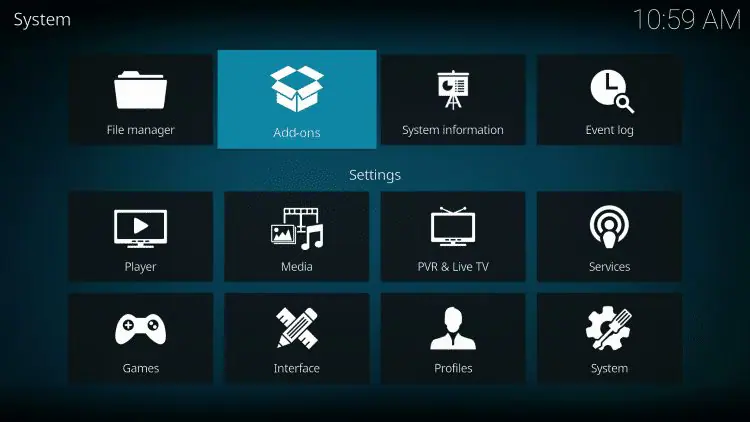
- Click Install from zip file
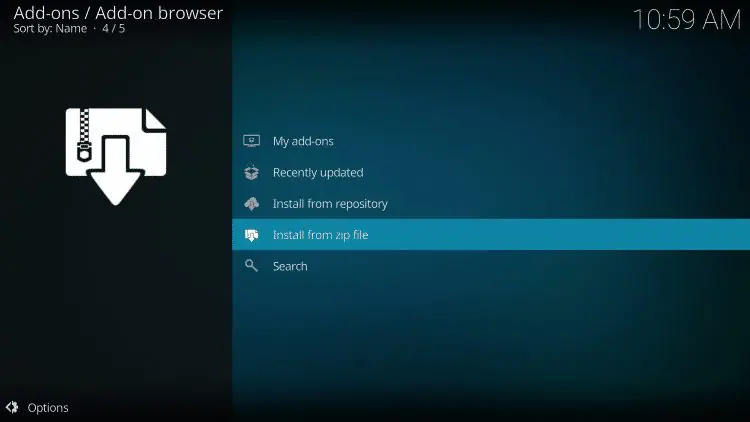
- Choose “crew” or another name you assigned the media source in the previous step
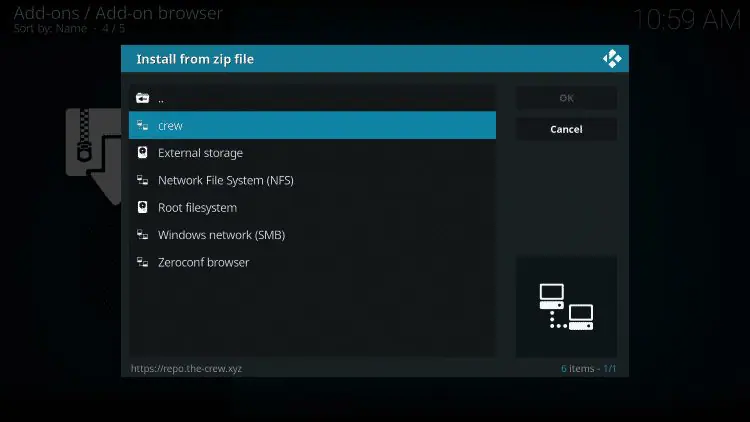
- Click the repository URL – repository.thecrew-0.3.1.zip
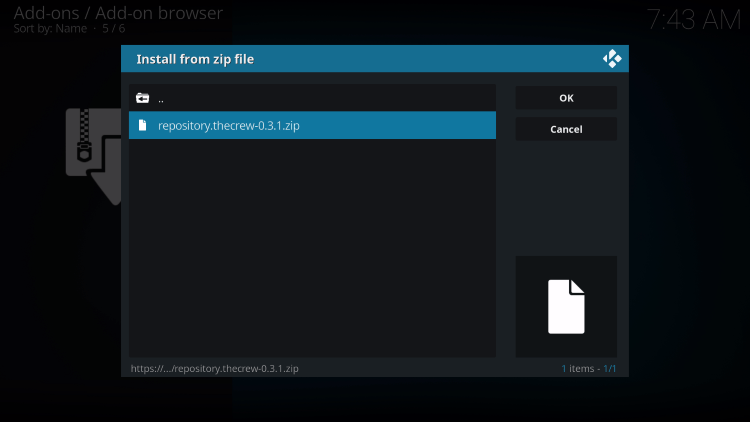
- Wait for The Crew Repo Add-on installed message to appear
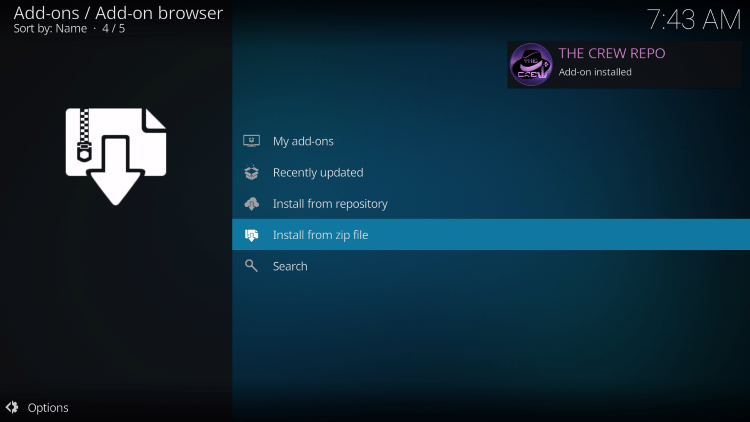
- Click Install From Repository
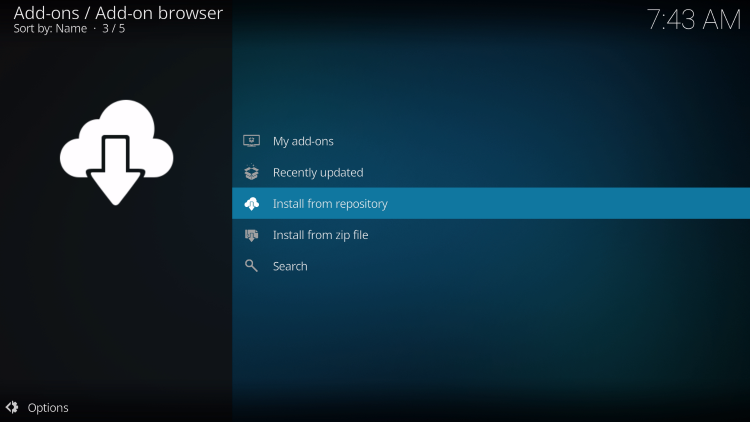
- Choose The Crew Repo
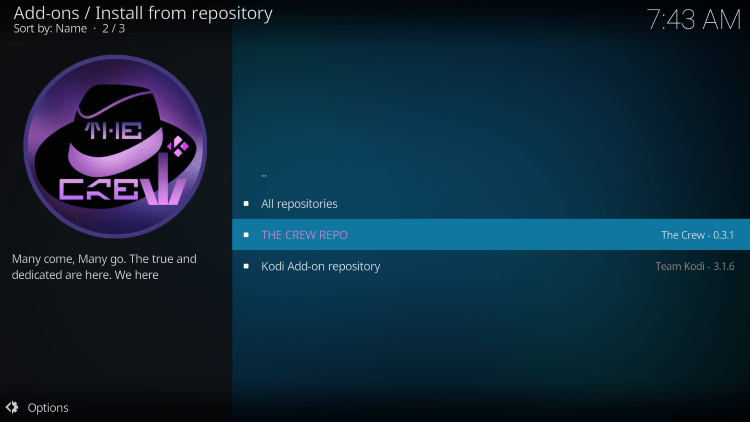
- Click Video Add-Ons
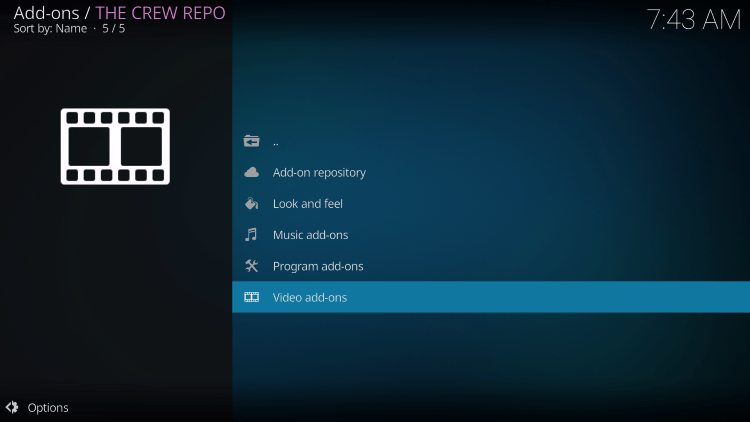
- Choose The Crew
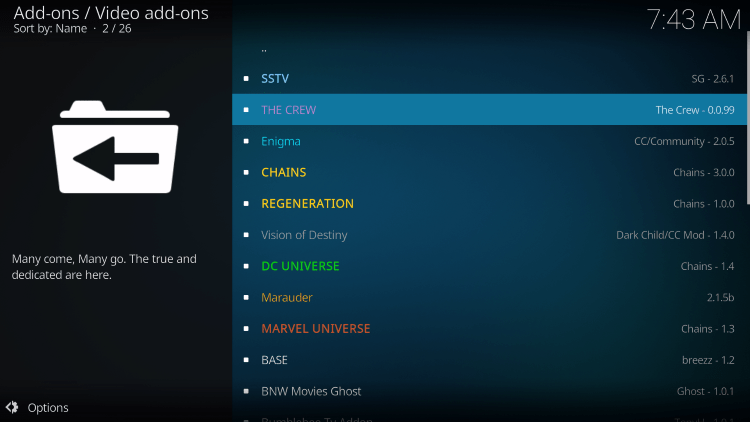
- Click Install
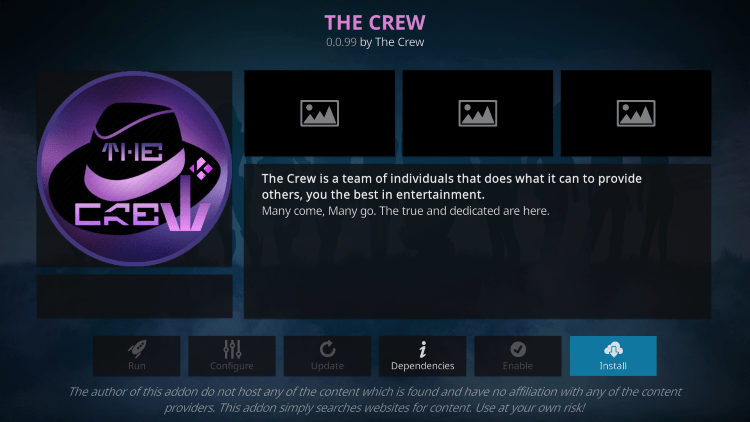
- Kodi will then prompt the message below stating “The following additional add-ons will be installed”, Click OK
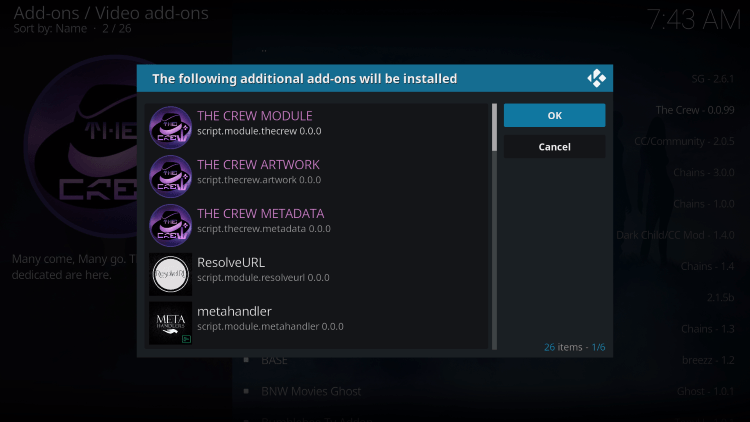
- Wait for The Crew Add-on installed message to appear
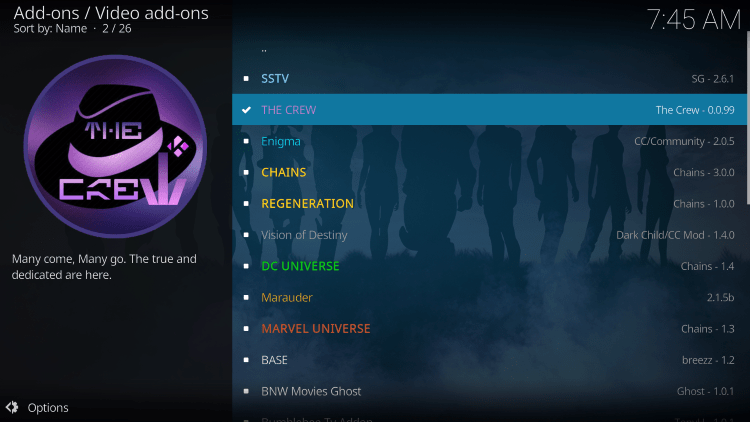
- Click the back button until you return to the home screen, then scroll down and click Add-ons.
- Scroll over and select The Crew add-on
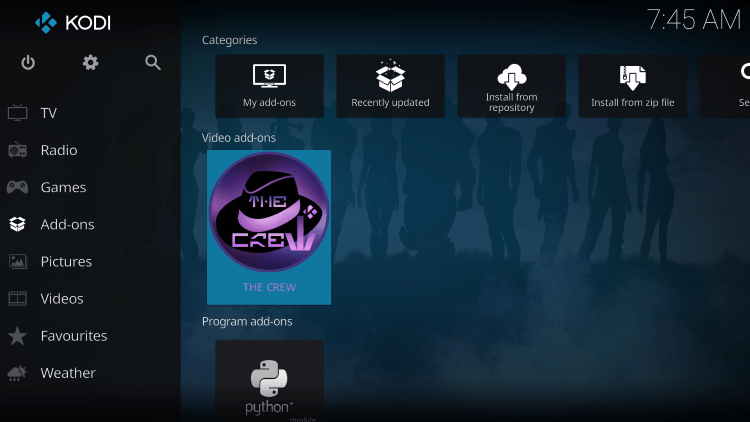
- Installation of The Crew is now complete.
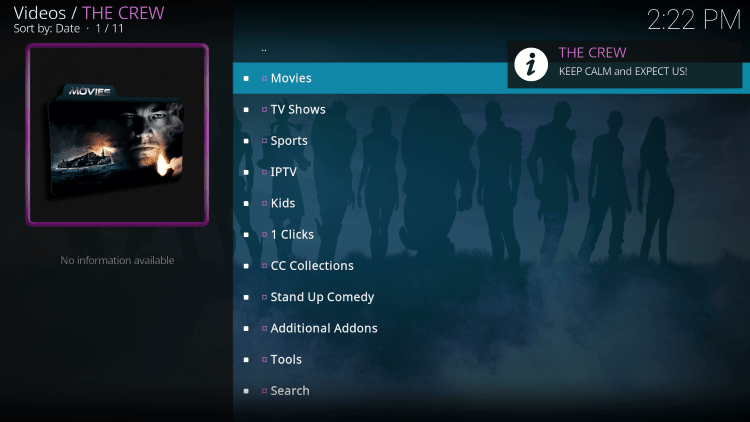
You can now access The Crew Kodi Addon to find streaming content of your choice.
Kodi Builds
While using Kodi Addons for content is the most popular streaming method for Kodi users, many prefer to use a Kodi Build.
A Kodi Build is a complete package of various Kodi addons for Movies, TV Shows, Live TV, and more.
You can use a Kodi build that comes pre-installed with numerous Kodi Addons so you don’t have to install them one by one.
A build is also structured with a fabulous Kodi Interface for browsing and scouring content in an efficient manner.
The image below shows a typical user interface for a Kodi Build:
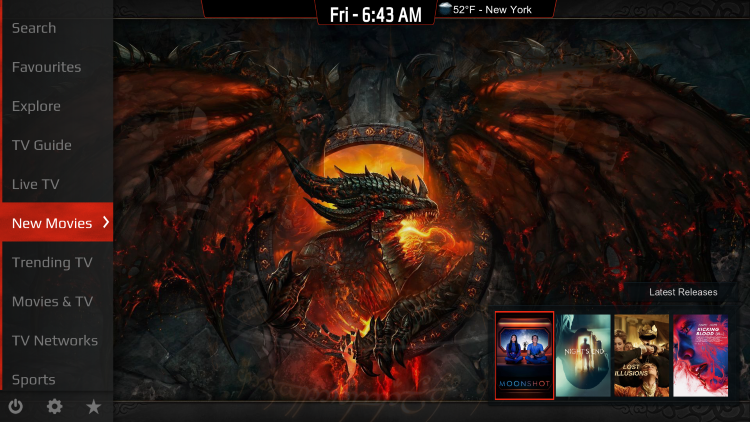
As you can see, there are tons of categories to choose from within a build that makes using Kodi a breeze.
Installing a Kodi Build involves the same process as installing a Kodi Addon.
Users can even Install Multiple Kodi Builds on the same device for endless streaming.
There are thousands of Kodi Builds available for installation that vary in size, content options, and interface.
Choosing a Kodi Build is based on personal preference, however, we have simplified the process of choosing one.
Our list of Best Kodi Builds stays constantly updated with the best, latest Kodi builds for any device.
Use the link below for the Best Kodi Builds with installation instructions for each.
Kodi Skins
A Kodi Skin is simply the interface you are met with as your Kodi home screen.
Kodi Builds always come with a pre-installed skin that makes the interface much more user-friendly.
However, those who choose to use Kodi Addons can also update their Kodi homepage with a new interface.
Kodi has numerous Skin Options to choose from that have varying category options, widgets, and more.
Here is an example of a Kodi Scan that varies from the original Kodi home page.

Changing your Kodi Skin is a simple process that you can do within the Settings.
Kodi Wizards

Installing a Kodi Wizard is a great way to find different Kodi Builds, tools, and more.
Kodi Wizards typically contain different video add-ons, builds, and maintenance options that will help keep Kodi performing at its best.
Many of the tools in Kodi Wizards are used to Eliminate Kodi Buffering and adjust various settings for optimum performance.
Installing a Kodi Wizard involves the same process as a Kodi Addon which we describe above.
Kodi Repositories

Kodi Repositories are the files that store Kodi Addons for installation.
A “repo” is created by a developer to store their various addons, tools, and more.
These are usually categorized so you can browse different options to find the addon or other feature you may be looking for.
We always install a Kodi Repository first before installing any 3rd-praty Kodi addons.
Sometimes, a user might only need one or two repositories that feature all of the addons needed to have a premium Kodi experience.
Is Kodi Legal?
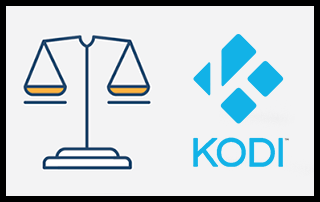
This is a question that we receive often on the We Find IPTV website.
Many wonder if Kodi is legal because of its open-source nature that allows for 3rd party installation.
In short, Kodi is 100% legal to install and use on any device you prefer.
This app is absolutely free and carries no legal ramifications for downloading.
Legality becomes an issue in the way that you choose to use Kodi.
Because we can install 3rd party addons, there may be access to content that is protected by copyright.
Users should make sure to only access titles in the public domain that are do not have copyright restrictions and are completely legal to stream and download.

Real-Debrid on Kodi

When we use Kodi to find streaming links, sometimes our options are minimal which is when real-debrid comes into play.
Real-Debrid is a paid service that provides the highest quality streaming links available.
Oftentimes, the scrapers that a Kodi addon uses won’t provide you with many link options for streaming.
However, we can integrate real-debrid within Kodi addons and builds that will provide hundreds of quality streams.
Typically these are in high definition including 1080p and 4K.
Real-Debrid is an unrestricted downloader that hosts premium links that can be accessed with a real-debrid account.
Almost all Kodi addons and builds have real-debrid capabilities, however, some are better than others.
IPTV on Kodi
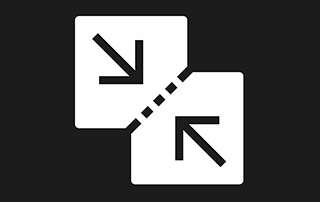
While some Kodi Addons feature tv channels for live streaming, these can oftentimes be unreliable and constantly buffer.
However, if you have an IPTV Provider for live tv, you can integrate your service into Kodi for access to all your live channel options.
Using IPTV on Kodi is a great way to stream Movies, TV Shows, and Live TV, all within one platform.
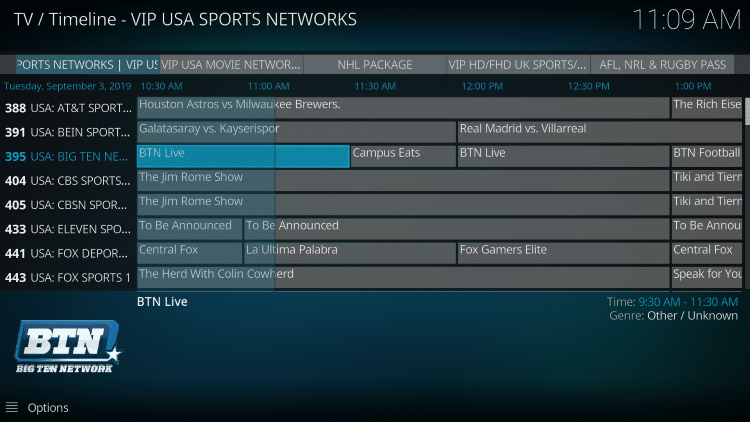
This is one of the features that makes Kodi so great and sets it apart from other Streaming Apps & APKs!
How to Update Kodi

Kodi is continually being improved upon and upgraded with new features and more.
Because this software oftentimes releases new updates, users typically want to update to the latest software for the best performance.
Currently, the stable release of Kodi is version 19.4 Matrix.
However, Kodi 20 Nexus has also been released in Alpha which shows Kodi’s continual quest for improvement.
Updating Kodi is an easy process that requires only a few steps.
Usually, you can save your pre-installed Kodi Addons so you don’t lose your favorites and other important settings.
Updating Kodi requires different instructions for different devices.
Kodi Alternatives
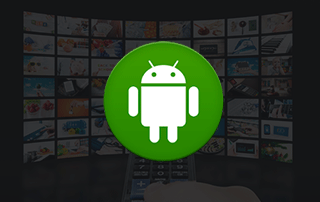
While using Kodi is a fabulous way to stream content ad-free on any device, there are other options available as well.
Many prefer to use Android Apps or APKs as their preferred streaming method that work great on streaming devices.
APK files typically come packaged with various interfaces that vary from the Kodi interface you find with addons and builds.
APKs display content options in an easy-to-use format that is much more pleasing to the eye.
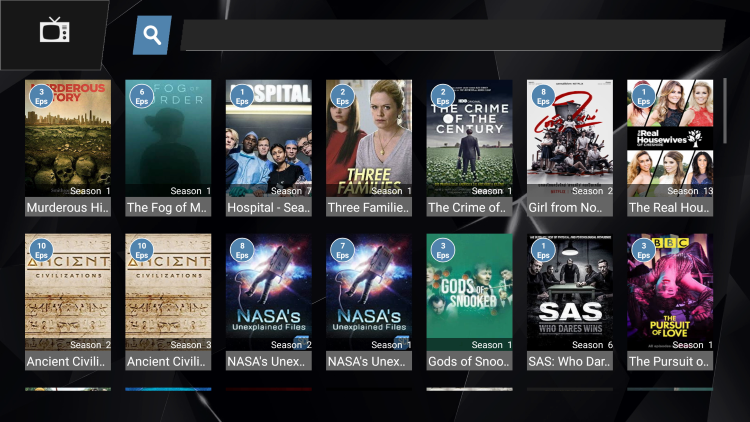
Unlike Kodi users, those who prefer APKs do not have to install 3rd party addons or builds.
Simply download the app and start streaming in just a few simple steps.
APKs come in all shapes and sizes and choosing the right one for you is based on personal preference.
Many of them have real-debrid capabilities as well which will provide the best streaming links available.
We Find IPTV has simplified the process of searching for an APK with our best-of list which you can find below.
Best APKs for Movies & TV Shows
Miscellaneous Kodi Guides
While using Kodi to stream Movies and TV Shows is likely the most popular use for this platform, there are other things it can do as well.
Many enjoy playing retro games on Kodi with tons of old-school console options available.
Kodi also provides subtitle capabilities that work with nearly all Kodi addons and builds.
Overall, the possibilities with the Kodi Application are endless.
You can use this platform as an all-in-one media center that may be the last app you ever need.
Users can store home movies, photos, games, and much more as well as stream endless content with this software.