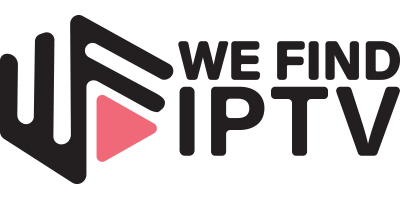How To Update Kodi 20.1 Nexus On Firestick (Fastest Method)
This quick guide will show you How to Update Kodi on Firestick to the newest version.
Updating Kodi on a Firestick or Fire TV is a simple process explained below that takes less than 2 minutes to complete.
The same process will also work on the Fire TV, Fire TV Cube, and Fire TV Televisions. If you have any type of Fire TV or Fire TV Stick, this guide is for you!
This technique is important so you can update Kodi without losing your valuable addons and configured settings.
As of today, Kodi 20.1 Nexus is the current stable version of Kodi.
IMPORTANT NOTE – We Find IPTV has tested Kodi 20.1 with various 3rd party add-ons and some of them do not work properly.
If you are happy with your current version of Kodi, we suggest you continue using that until updates are made.
Kodi is known for delivering numerous updates for each version of its app, so it’s important to know how to do this so you can keep things running optimally.
In this tutorial, we will update Kodi on Firestick using the popular Downloader App.
⚖️ Legal Disclaimer: We Find IPTV does not operate, develop, host, or administer any streaming app, addon, service, or website. This is a review site where we point out the good, bad, and possibly illegal practices found within various apps, addons, services, websites, etc. The end-user is ultimately responsible for anything streamed or downloaded through his/her Internet connection. We Find IPTV assumes that all visitors are abiding by copyright laws set forth within their jurisdiciton. We Find IPTV will not be held liable for ISP termination, lawsuits, data breaches, fraudulent charges, etc.
Below, you will find both a video tutorial and screenshot guides on how to update Kodi on Firestick, Fire TV, and Fire TV Cube.
The video tutorial will provide a more detailed outline of the step-by-step instructions.
How To Update Kodi On Firestick – Version 20.1 Nexus
Kodi 20.1 Nexus is the current stable release.
After installing Kodi 20 you can download your preferred Kodi addons for access to Movies, TV Shows, and more.
We Find IPTV’s Best Kodi Addons Page stays updated with the latest addons for all your preferred streaming content.
Best Kodi Addons for Firestick
If you are looking for a simple way to install the best add-ons and repositories quickly and efficiently, we suggest using a Kodi Build.
Important Notes:
Prior to updating Kodi, you should ensure that your favorite addons and/or build are compatible with the new version.
If you are using a Kodi build, you should change the skin back to default Estuary prior to going through the guide below. You can usually do this under System / Interface Settings / Skin in most builds.
Kodi 2o.1 Nexus is the current stable release.
Screenshot Guide
The screenshot guide below provides step-by-step instructions
In this example, we are using the Fire TV Stick 4K Max but these steps will be similar for any Fire TV device.
1. Install the Downloader app from your respective App Store (Amazon App Store or Google Play) and turn on Apps from Unknown Sources in the settings of your streaming device.
If you haven’t done this yet please refer to the following screenshot tutorial that demonstrates this simple process.
2. Launch Downloader.
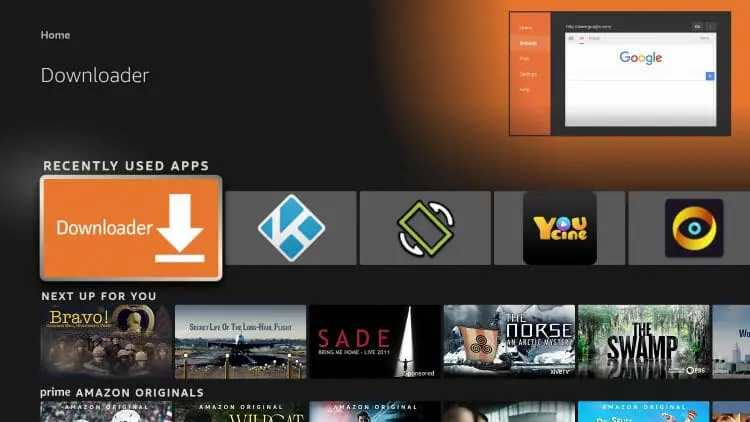
3. Hover over the URL bar and click the select button on your remote to open the keyboard.
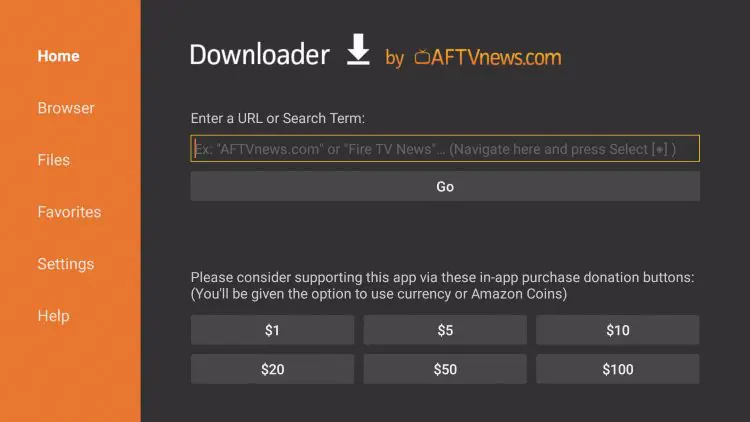
4. Type the Downloader Code for the We Find IPTV ToolBox which is 250931 and click Go.
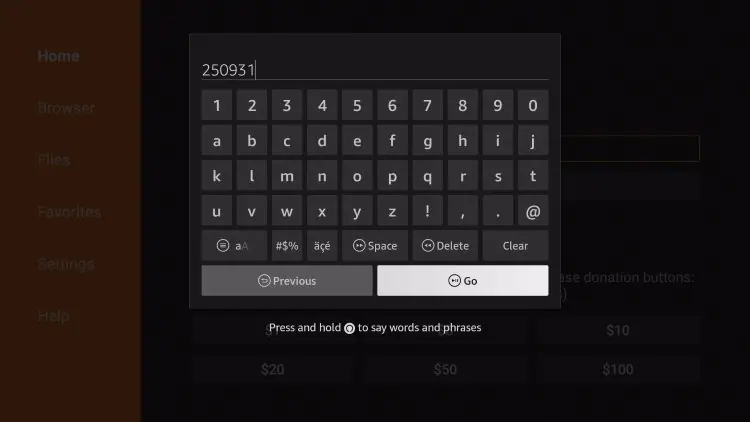
5. You will then encounter a redirect page.
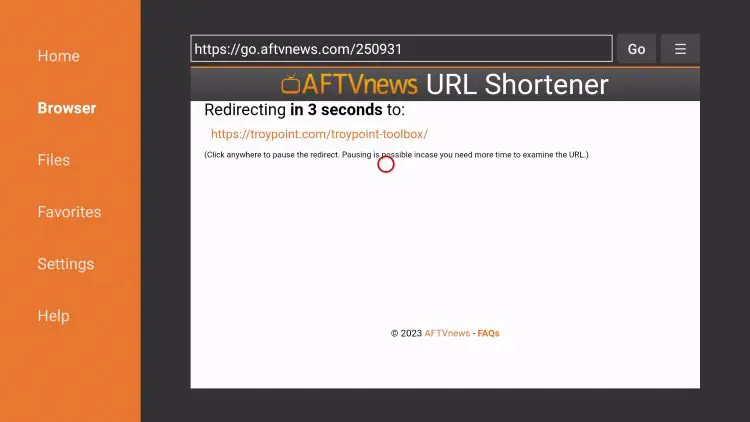
6. This brings you to the We Find IPTV Toolbox home screen.
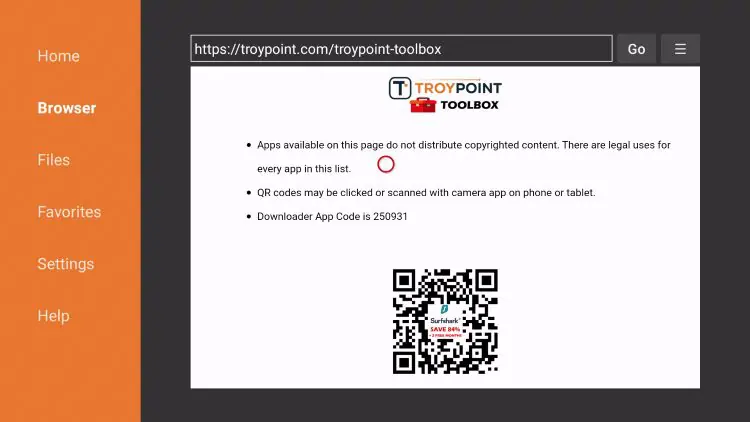
7. Scroll down to find the stable release of Kodi (currently 20.1 Nexus) and click Download.
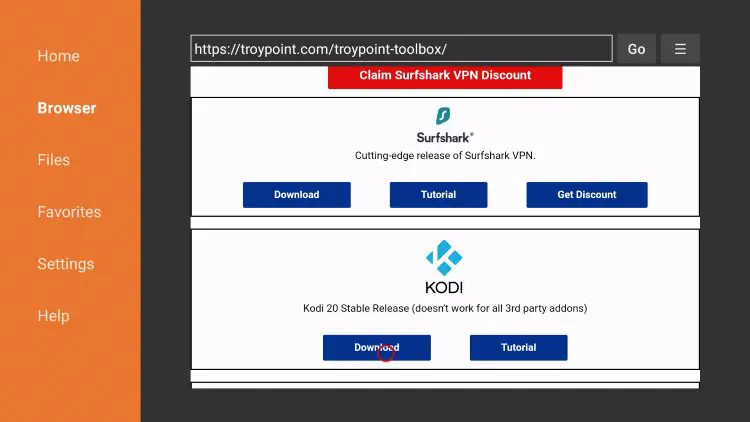
8. Wait for the app to download.
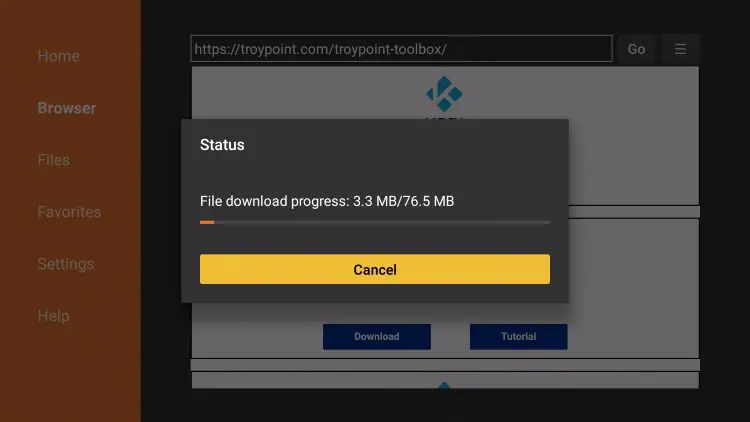
9. Click Install.
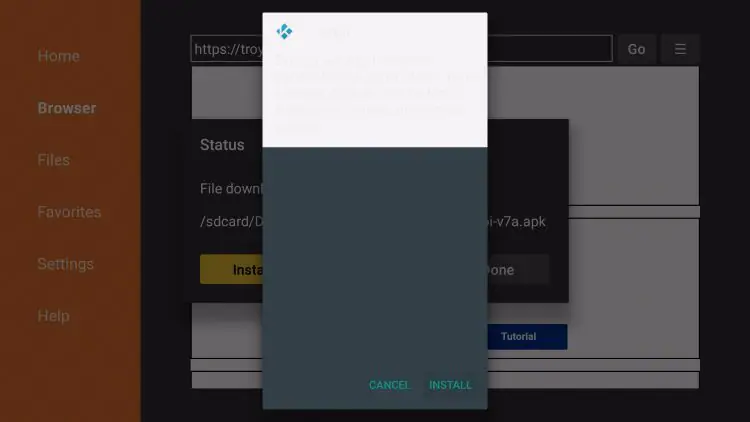
10. You will then encounter Kodi Ready to launch! message. Click to Open or Launch.
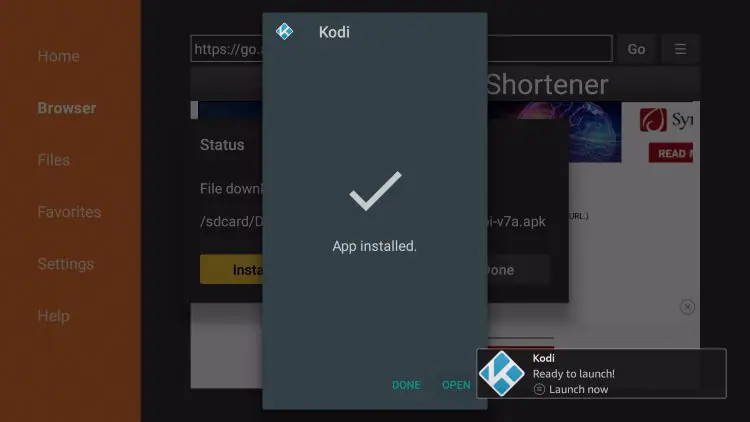
11. Wait a few seconds for Kodi to open for the first time.
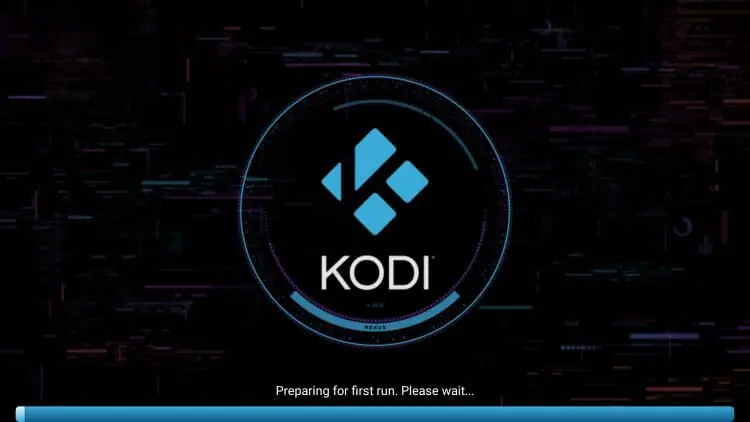
12. That’s it! You have successfully updated Kodi on Firestick. You will now encounter the Kodi home-screen.
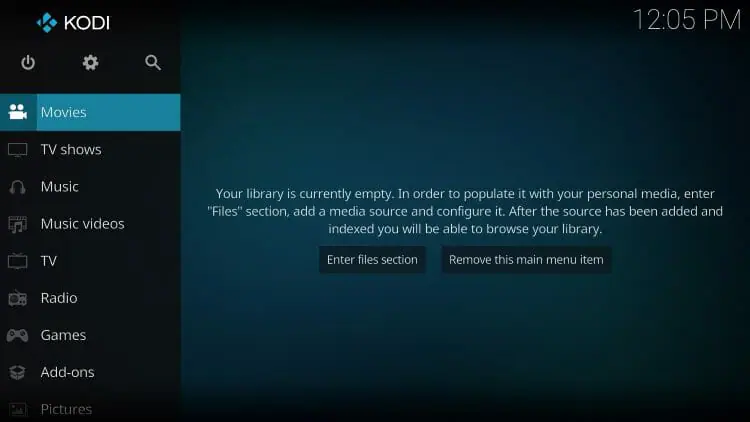
![]() Recommended Tutorials for You
Recommended Tutorials for You
VPN for Firestick Tutorial – Kodi users should always protect themselves with a VPN.
A VPN will encrypt your connection to the Internet, making it impossible for your Internet Service Provider, government, and hackers from logging what you are accessing online.
After installing a VPN on your Kodi device, your streaming options are endless.
The best way to stay up to date on all things Kodi related is by signing up for the weekly We Find IPTV Advisor.
This Advisor provides all the best cord-cutting tips to get the most out of your favorite streaming devices, newest Kodi addons, and much more.
Click the link below to join the other 800,000 Advisor subscribers.
Frequently Asked Questions
How do You Update Kodi on Firestick?
You can update to the latest version by using the step-by-step guide above on any Firestick device.
Can You Update Kodi Without Losing Data?
Yes, following these instructions to update will ensure you don’t lose your valuable addons and configured settings.
What is the Most Recent Version of Kodi?
Currently, the stable release of Kodi is version 20.1 Nexus.
Can You Update a Kodi Addon?
To see if an addon has an update available, open My Addons within Kodi settings and select Update. Or, turn on Auto-update.